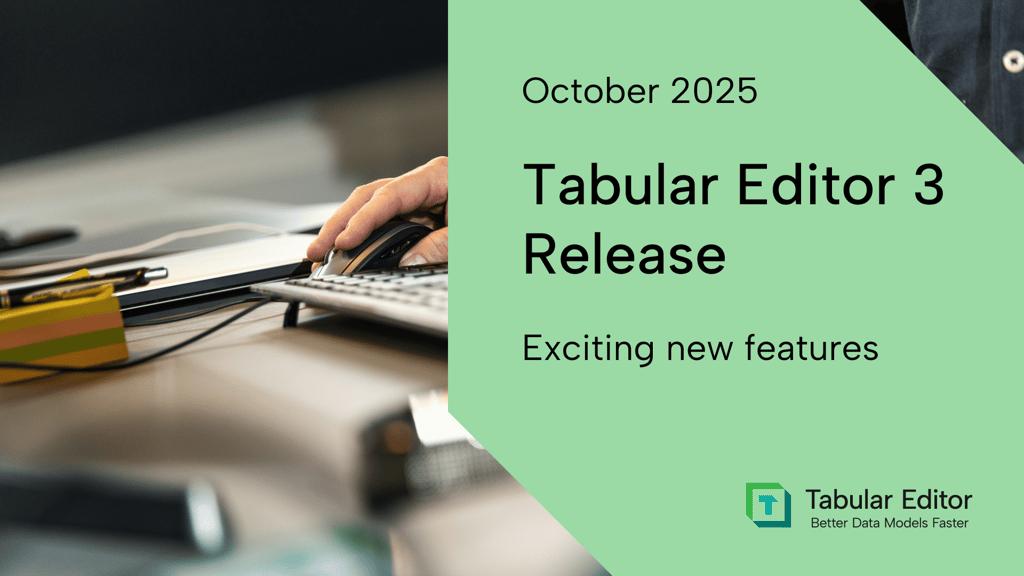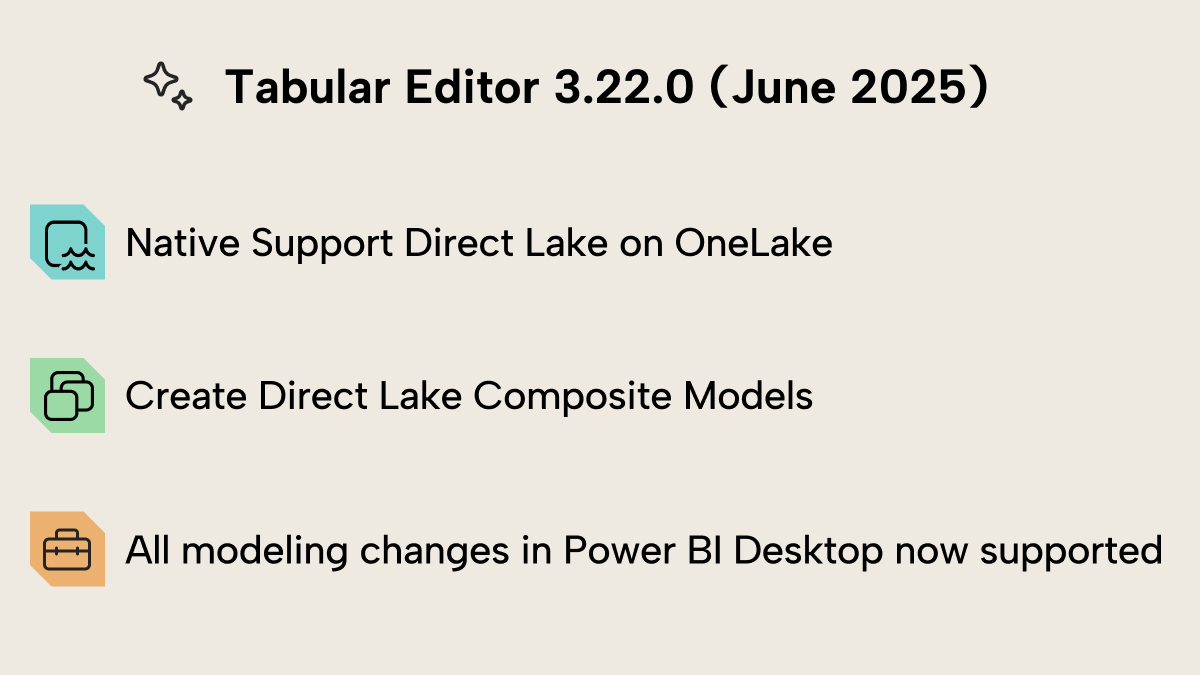
New features
Improved Direct Lake support
We are excited to share that the experience of creating Direct Lake models has gotten a massive lift. Whether you are developing Direct Lake models from a Fabric Lakehouse or Warehouse, Tabular Editor now makes it a lot easier to find, set up, and use your Fabric tables and files. Moreover, we now support Direct Lake on OneLake through the AzureStorage.DataLake Power Query connector.
NOTE
Direct Lake models require a Fabric Capacity and can only be created and managed in the Enterprise Edition of Tabular Editor 3.
Easily choose your Fabric Lakehouse or Warehouse
The Import Table Wizard has been expanded with new data sources for Fabric Lakehouses and Warehouses to automatically let you connect to the objects you have access to in Fabric – you no longer need to search for, copy, and paste the SQL Endpoint to your Lakehouse or Datawarehouse!
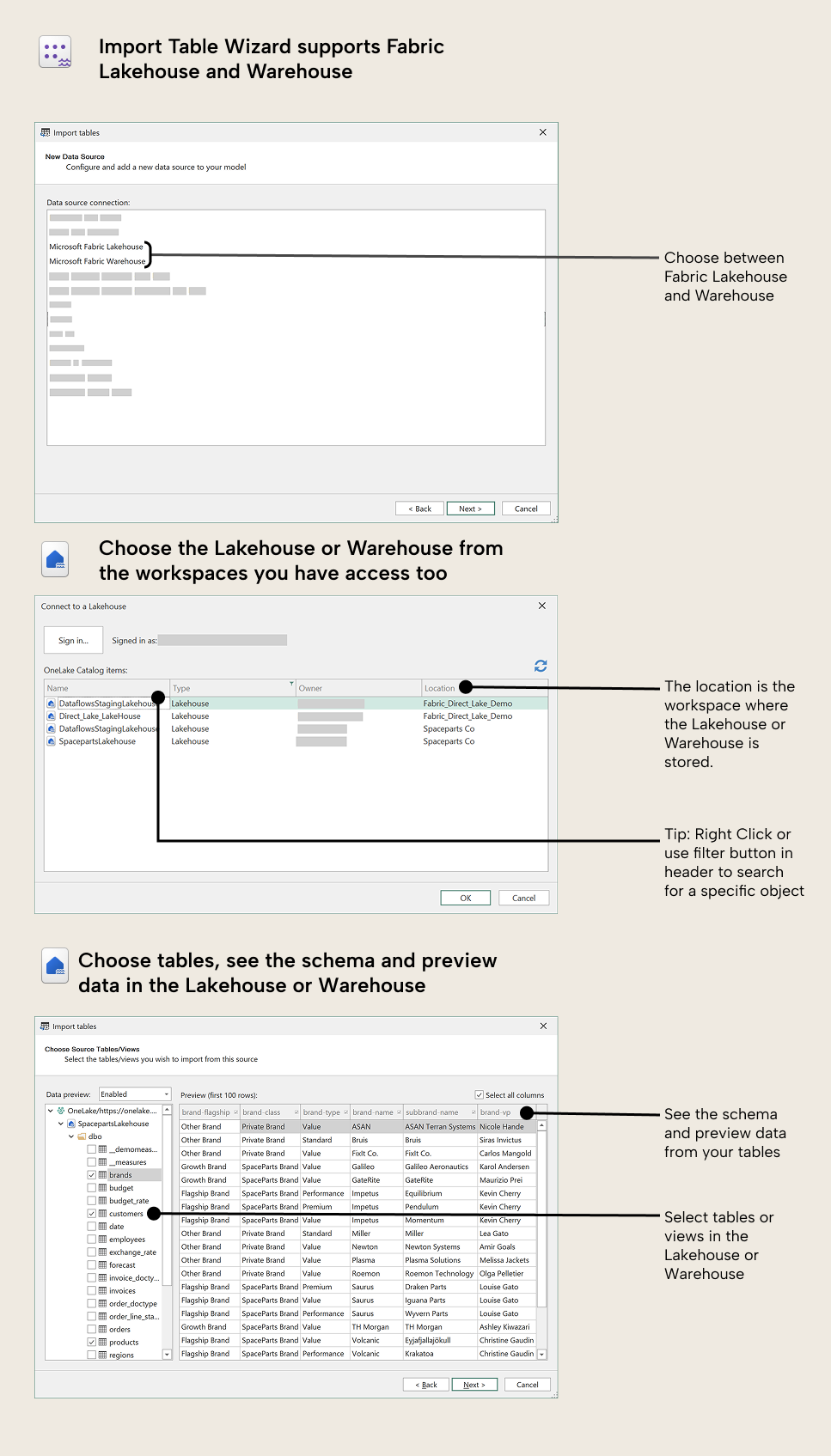
-
Open the Import Table Wizard by right-clicking in the TOM Explorer, selecting it from the “Model” menu, or using the default keyboard shortcut Alt+I.
- Select Fabric Lakehouse or Warehouse. Tabular Editor will display those that you have access to across all Microsoft Fabric workspaces.
- Choose tables or materialized views to add to your model.
Choose the mode that fits your needs
After selecting the tables, the final page of the Import Table Wizard allows you to choose the partition mode that fits your needs; that is, do you want to use your Fabric Lakehouse or Warehouse tables in:
- Direct Lake on OneLake (DL/OL) mode: Use the new Direct Lake connector for OneLake to access your OneLake files directly, taking advantage of the improved Direct Lake experience. For more information, see this article.
- Direct Lake on SQL (DL/SQL) mode: Create the table partitions with the legacy connector. To use DL/SQL correctly, you should set collation on your model prior to deploying the model for the first time. Learn more in this article.
- Import mode: Use import mode to load your data into the model’s memory without limitations on what the table can do, such as creating calculated columns.
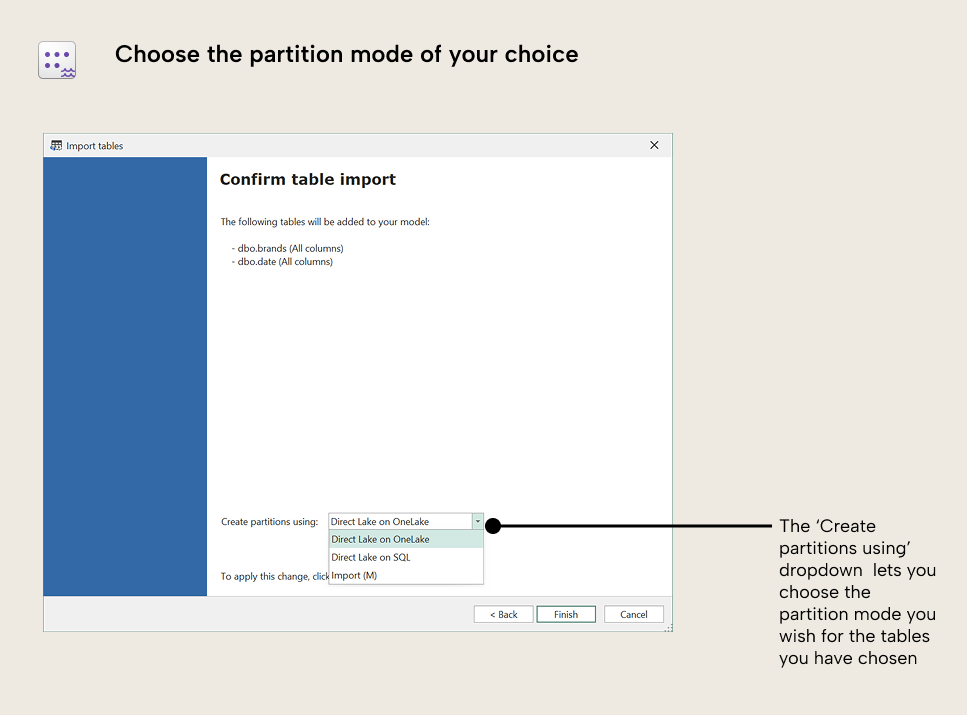
For a detailed presentation on choosing between DL/OL and Import mode, see this excellent (2-hour!) conference session by Marco Russo: Direct Lake vs Import vs Direct Lake+Import | Fabric semantic models (May 2025) - SQLBI
We've also written a short article with an overview of the various storage modes, the difference between Direct Lake on OneLake vs. Direct Lake on SQL, and what to be aware of.
Tabular Editor enables new composite model (Direct Lake + Import)
With Tabular Editor 3.22.0, creating composite models that seamlessly blend Direct Lake and Import mode tables is as easy as choosing the right storage mode for your table. As shown above, Tabular Editor allows you to select which storage mode your table should use, but you do not have to stick to one mode per model. You can mix and match the partition modes, for example, Direct Lake for massive fact tables and Import for dimension tables.
IMPORTANT
Composite models are supported only when using Direct Lake over OneLake. Models using Direct Lake over SQL must first be converted to Direct Lake over OneLake. Here is a script that helps you perform this conversion.
NOTE
In a composite model (Direct Lake + Import) a table can only have one storage mode. Direct Lake tables will always have one partition, whereas import mode can have multiple partitions.
Improvements
We've made several other improvements as well in the June 2025 release. Here are two highlights:
Desktop Edition: Full Modelling Capabilities against Power BI Desktop
Thanks to the June 2025 Power BI Desktop update, external tools now have full write access to the semantic model hosted inside Power BI Desktop. As such, we have removed the restrictions Tabular Editor normally apply, when connected to Power BI Desktop as an external tool. For Desktop Edition users of Tabular Editor 3, this is a massive upgrade as it ensures that all semantic modeling capabilities are available in Tabular Editor 3, even previously inaccessible capabilities such as modifying M expressions, adding/removing tables, or setting up tables with multiple partitions. You can even copy/paste entire tables between models!
NOTE
Power BI Desktop’s Power Query UI currently has a few limitations regarding Power Query expressions in table partitions. Specifically, tables with multiple partitions will disappear from the Power Query view. This will most likely be rectified in a future update. You can still view the partitions in the Model-, DAX- and TMDL views.
For more information on what this means, see this blog.
Improved DAX Code Assists
We have also made a subtle but helpful improvement to the DAX authoring experience.
You can now find measures, columns, and tables more easily in the auto-complete dropdown, even if you don't type out the exact words in the object name.
For example:
- Typing "sales ytd" will now surface suggestions like:
-
- [Sales Margin YTD]
-
- [Sales Revenue YTD]
-
- [Sales Total YTD]
This word-based search makes it quicker to locate the right measure, even in large models with dozens of similarly named items.
AMO/TOM Upgrade Fixes Longstanding Auth Issues
The upgrade to the newest AMO/TOM library should fix a number of persistent authentication issues that some users have experienced when connecting to semantic models, often in B2B scenarios or when one or more Work & School Accounts are connected in Windows. This should mean a more reliable sign-on flow with fewer credential prompts. We want to thank Microsoft for prioritizing this fix in their library.
Bug Fixes
We have made multiple bug fixes in 3.22.0 and 3.22.1; please see our release notes for full details.
Data Refresh View Freezes
A frustrating issue that occasionally froze the Data Refresh view has been squashed. See this GitHub issue for details: #1461
Version 3.22.1 fixes an issue where the Data Refresh Pane would clear out and not show any refreshes.
Keyboard Shortcut fixes
Shortcuts now work even when the “What’s New” page is focused. And when assigning a shortcut already in use, you’ll get a warning, and the old mapping will be cleared to avoid conflicts.
Full Changelog
See the complete list of updates in our release notes: