Key Takeaways
- DAX package manager. Download and manage DAX User-Defined Function (UDF) packages with the click of a button. The DAX package manager lets you browse and get DaxLib packages, making it easy to reuse UDFs across models. This initial release focuses on the public libraries from daxlib.org, but we envision this feature also being useful for internal libraries for your teams and organization, too!
- UDF namespaces. DAX UDFs are now organized by “namespaces”, which means that your UDFs are now easier to manage and navigate in the TOM Explorer. This is especially useful with models that have many UDFs, such as when you import packages from daxlib.org!
- Visual calculation support. Visual calculations (or visual calcs) let you define calculations in visuals with a simpler syntax. You can centralize common visual calculations in DAX UDFs, then re-use them across multiple reports, pages, and visuals! Tabular Editor supports all visual calculation functions and syntax to help you.
This summary is produced by the author, and not by AI.
Download the newest version af Tabular Editor 3 directly from our website:
Version 3.24.0
This new release of Tabular Editor 3 brings many useful features that we think you'll like:
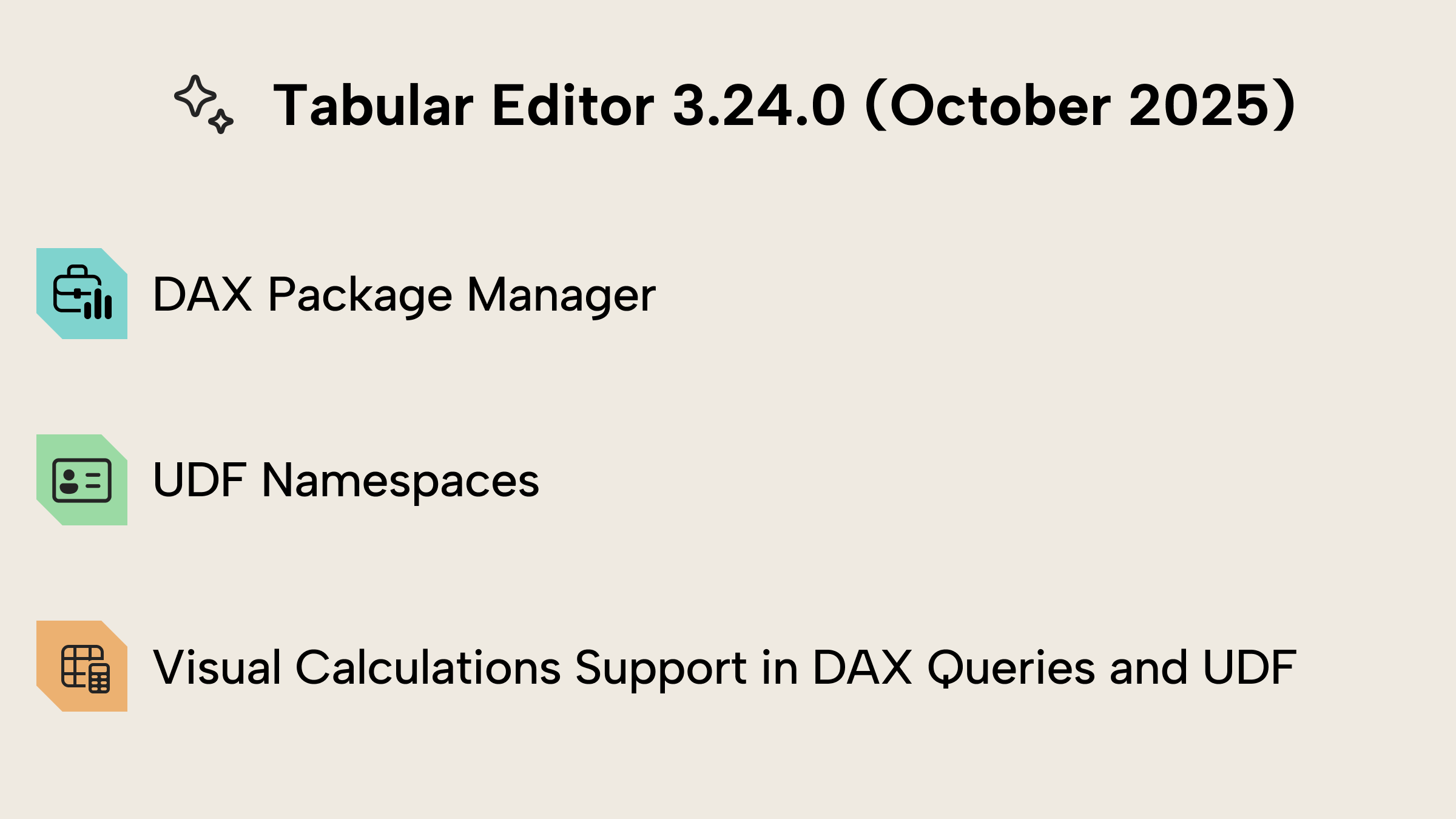 Let's demonstrate some of our favorites:
Let's demonstrate some of our favorites:
DAX package manager
The DAX Package Manager helps you import and maintain UDFs inside your model from the open source DAXLib.org project by SQLBI. It is as easy as clicking a button to get a specific UDF package with all its functions, ready for you to use instantly.
DAXLib currently contains more than 25 packages of UDFs that can help you reuse DAX logic throughout your model’s measures.
Here is an example of how to import new functions using the DAX Package Manager: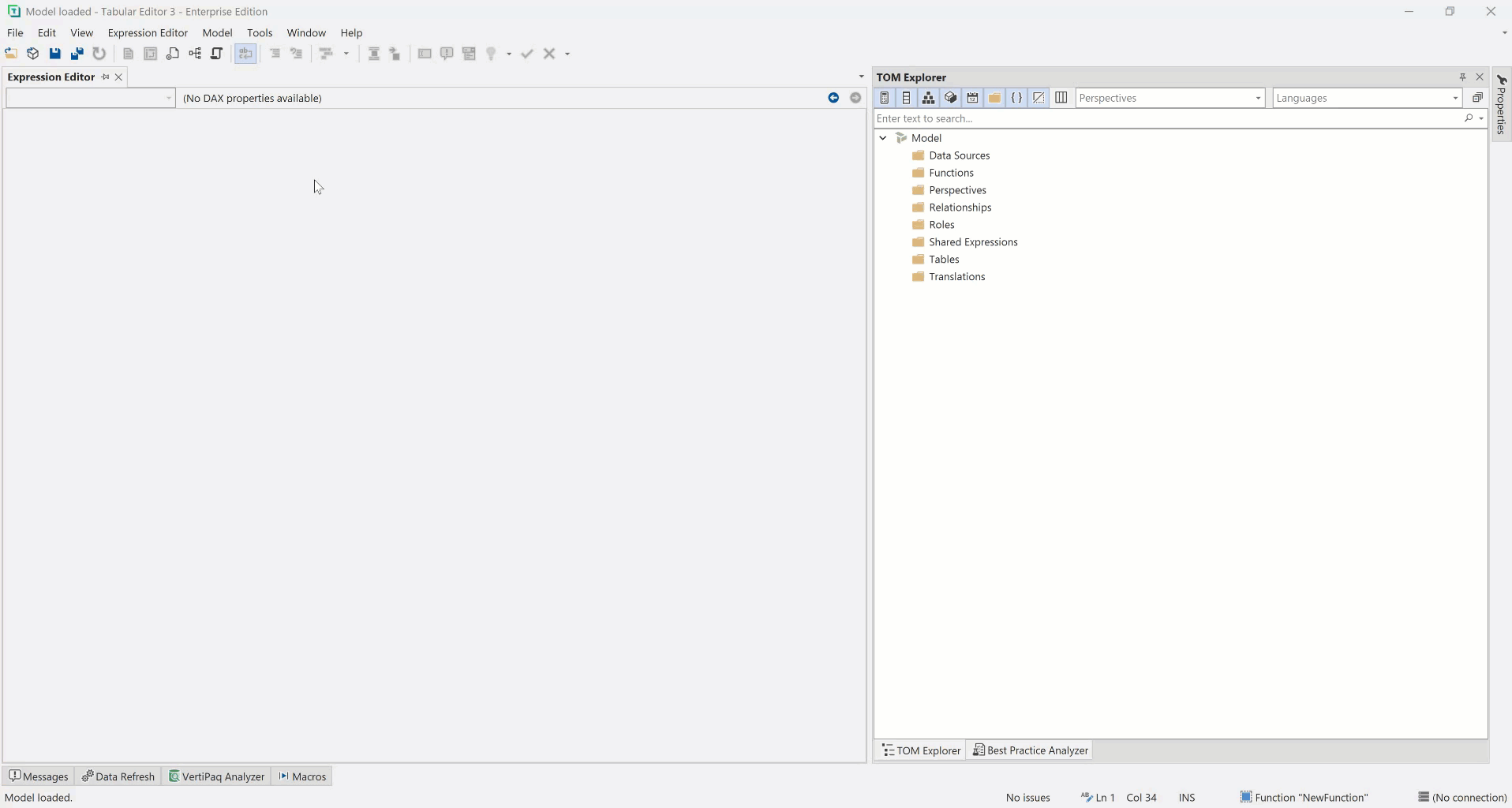
UDF namespaces
Tabular Editor 3.24.0 introduces a one-of-a-kind improvement to how User-Defined Functions are grouped. Using dots (.) you can now set namespaces for your UDFs, which will create a nested tree view of all your UDFs. Especially if you are managing many functions, this will improve your ability to navigate and use them.
Here is an example of how this looks in practice. 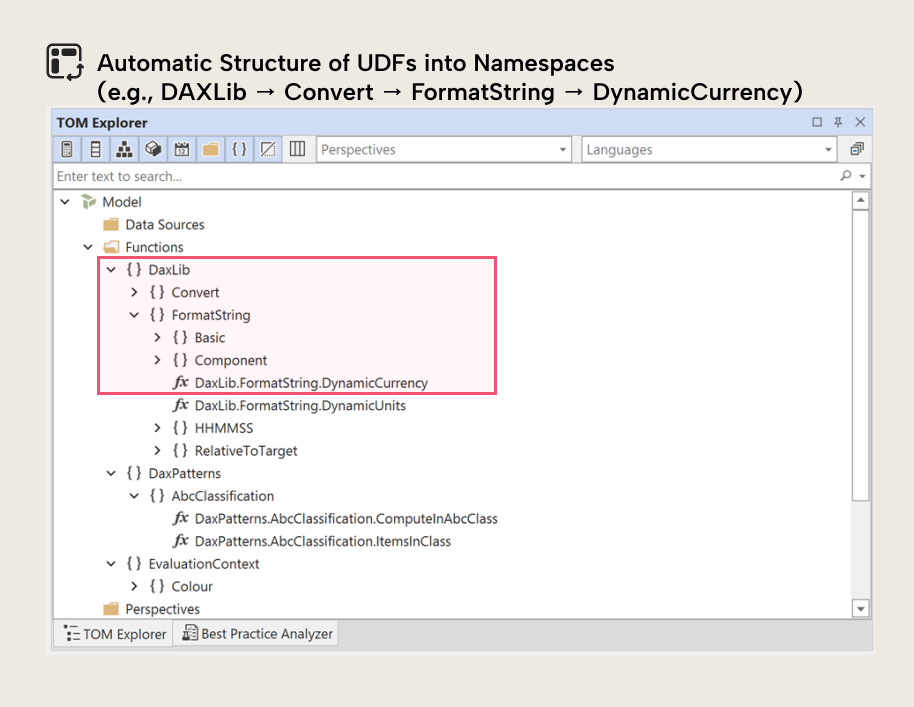
The ability to group UDFs helps improve how easy it is to navigate in and find various UDFs. Of course, the search bar is also there if you need to find a specific one fast.
NOTE
Grouping UDFs by namespace is purely organizational and does not change how you call the function in DAX.
You can also specify a UDF namespace even without modifying the name of a UDF, by changing the “Namespace” property directly in the Properties grid. This is very similar to how Table Groups allow you to organize tables.
Visual calculation support
Visual Calculations in DAX and Power BI has until now been a Power BI report-level feature, but with UDFs you can now define code inside your model that takes advantage of the visual calculations. 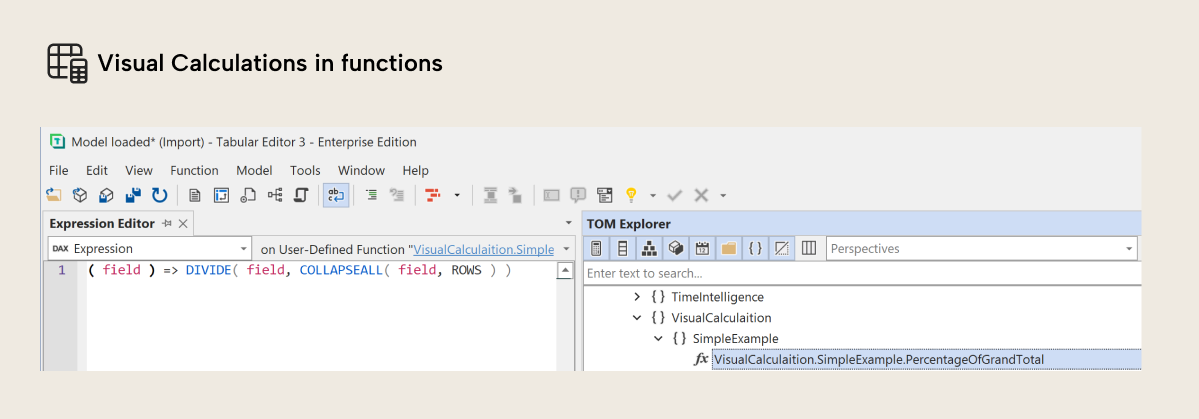
We have therefore ensured that Tabular Editor 3 now has improved support, code assist and tooling around visual calculations. Specifically, you should no longer see false error messages when using visual calculations in UDFs.
NOTE
By definition, it is still not possible to use visual calculations inside other model objects such as measures or calculated columns. Calling a built-in visual calculation function, or calling a UDF that uses visual calculations, will therefore show an error. Similarly, UDFs that use visual calculations cannot simultaneously reference model objects.
Pivot grid enhancements
The Pivot grid has received a few small enchantments in this release. Specifically, the Pivot Grid Field List can now be toggled on/off, and we also fixed a bug that caused the Show empty value on columns/rows state to not be saved to .te3pivot files. 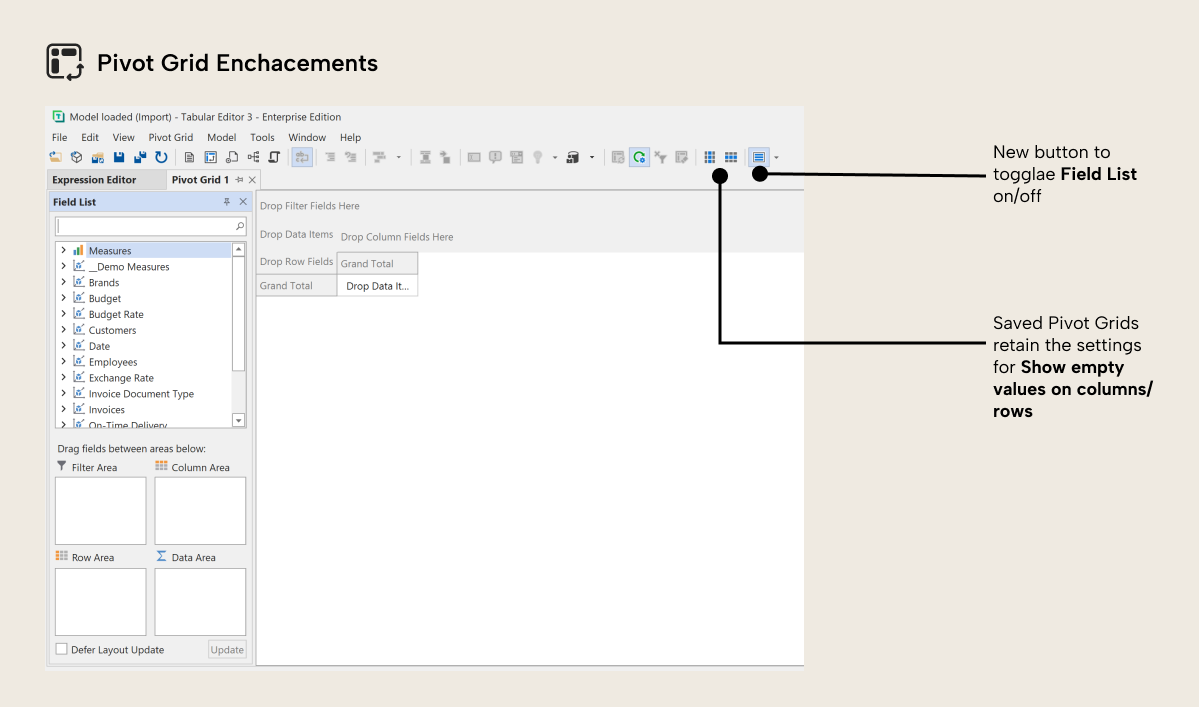
Opening .pbism files in Power BI Projects
To make it more intuitive to open Power BI Project files we have added support for opening .pbism files from within Tabular Editor. This file is found in the Power BI project and points to the semantic model of that project.
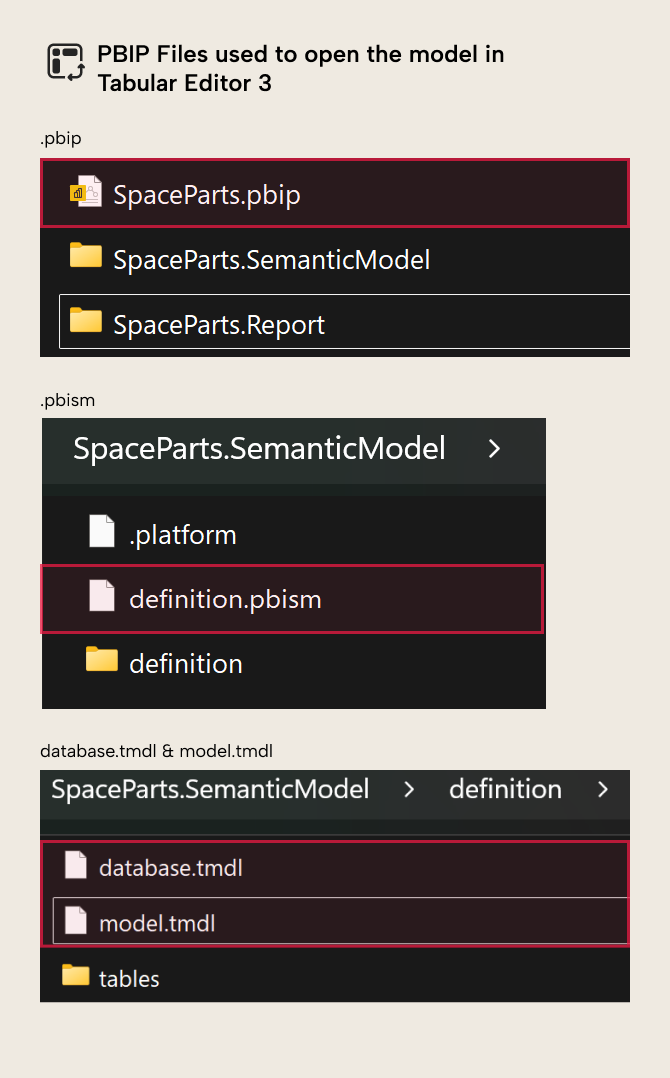
You can therefore now click on any model file in your Power BI project to open the model inside Tabular Editor 3.
Bug fixes
We have also addressed the following issues:
- Refresh Power BI Desktop: You can now refresh Power BI Desktop tables from Tabular Editor 3. Before September 2025, this was not supported. Now, you can refresh your model or individual tables from within Tabular Editor 3! We thank the Power BI team at Microsoft for adding refresh support for External Tools.
- DAX Optimizer: We have fixed a bug where opening an issue in the DAX Optimizer would result in an unhandled exception.
In conclusion
Let us know whether you have any questions, comments, or requests in the comment section below! We’re looking forward to seeing you for the next release of Tabular Editor 3 in November.
Check out our release notes for the full overview of the release – and remember to download the new update on our Download-page:
