DAX User-Defined Functions (UDFs, which we refer to henceforth as functions) are a new feature in Power BI semantic models that let you centrally define and then re-use DAX calculations, logic and values in different places. A DAX function is an object type that lets you specify reusable code that you can use in the expressions other DAX objects, like measures.
DAX functions have a lot of benefits for new and existing semantic models:
- Make models easier to manage and change by centralizing logic in one place.
- Make it easier to encapsulate and re-use logic across DAX expressions in different places, items (like reports, which can use functions in thin report measures or visual calculations) and other semantic models (by re-using them with TMDL scripts or other approaches, such as daxlib.org).
- Save time when re-using DAX between semantic models and projects.
- Improve performance in certain scenarios where layered measure calculations might result in formula engine overhead.
- Improve model organization and consumption in downstream items and calculations, like composite models, reports, and visual calculations.
This article serves as a brief introduction and explainer so you can get started using them. We’ve also produced a short, free course about DAX functions, including tips about how to write and maintain good functions, and some common use-cases or scenarios that you might want to explore. Check out the course on Tabular Editor Learn.
Anatomy of a DAX function
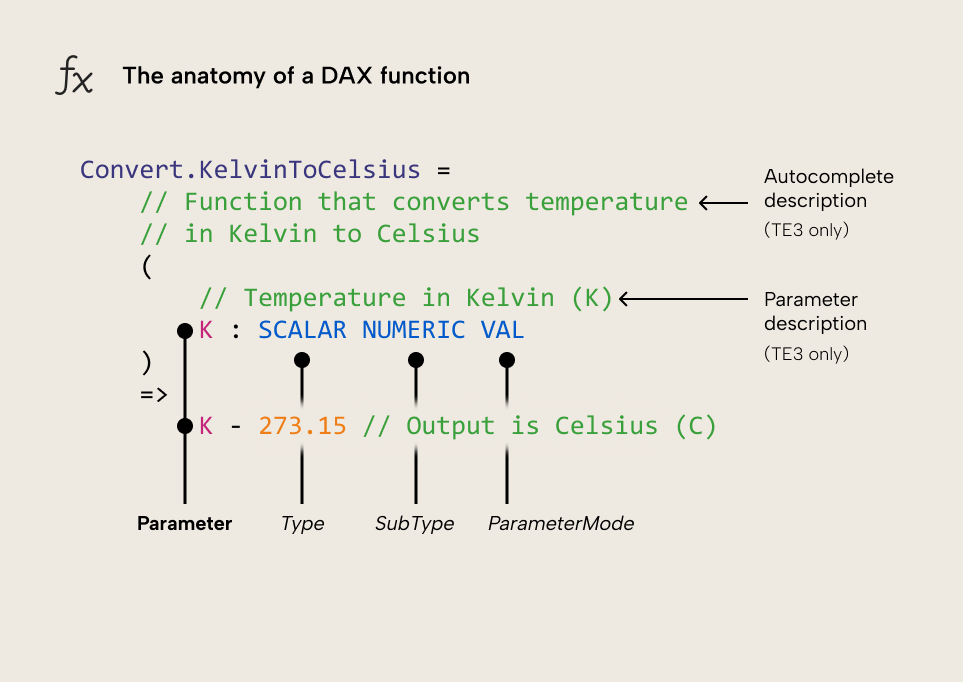
- Parameters are the arguments of a function, specified between parentheses at the top. You can have 0-12 parameters. You should name parameters in a concise and logical way, the same as you would with DAX variables. Also like variables, you can’t use reserved keywords like “type” or function names like “measure”. You can use parameters to place scalar values (like numbers and text) but also object references (like measures, columns, and tables) and expressions.
- Parameters optionally can have type hints. There are three different type hints to consider:
-
- Type, which specifies the type of value a parameter accepts.
- SubType, which specifies the data type of a SCALAR (a single value).
- ParameterMode, which specifies how a parameter is evaluated.
- The function expression is specified after parameters, denoted after the => syntax (called a rocket in other programming languages, and that’s a cool term, so we propose to use it in DAX, too).
NOTE
Type Hints are a more complex and nuanced concept. We and others will explain them in more detail, but in this simple introduction, you just need to know that they are important in three main scenarios:
- When precision is important for scalars, you should declare the SubType (i.e. Int64).
- When the function should only deal with strings (text), dates, or numbers.
- When you want to control or change the evaluation of a parameter, you need to pay special attention to the Type and ParameterMode type hints. In simple terms, if the Type is ANYREF or the ParameterMode is EXPR, then you can change the filter context, i.e. in CALCULATE or CALCULATETABLE. If not, then you can’t; a SCALAR or VAL parameter will work like a variable.
These are more complex concepts, and we cover them in some more detail in our introduction course on Tabular Editor Learn. However, we will also elaborate on them in other articles with specific examples.
Functions can output either scalar values or tables.
Once you create a function, you can reference it in another DAX expression, like this:
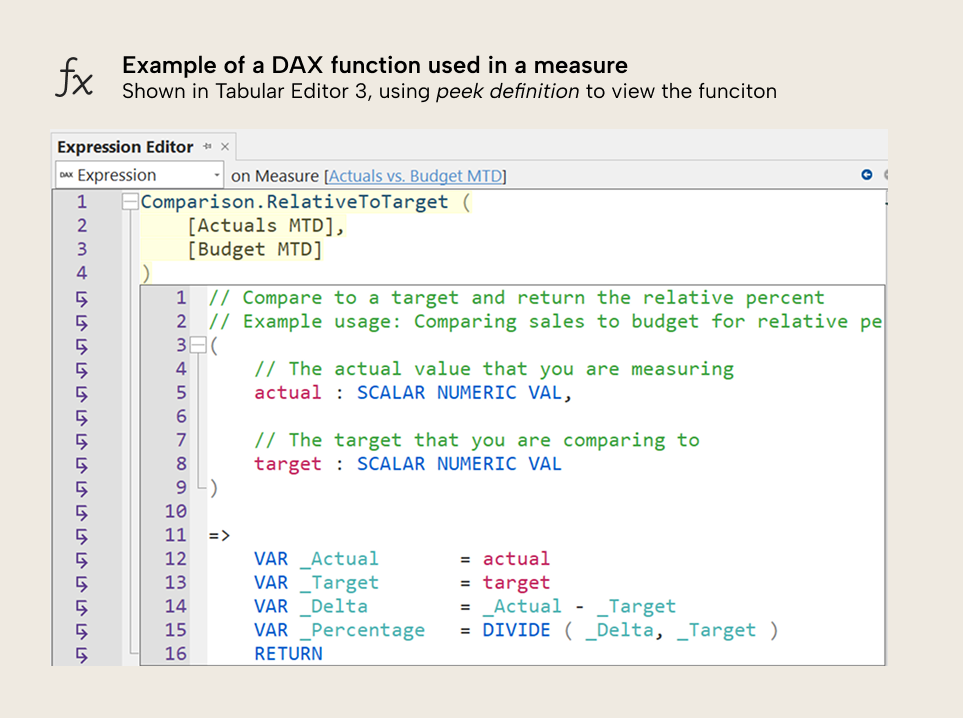
You can reference it in object types such as:
- A DAX measure
- A calculated column
- A calculated table
- A calculation item in a calculation group
- Filter expressions for table permissions in data security roles
- Format string expressions
- Calendars
- Thin-report measures or visual calculations
How to create a function
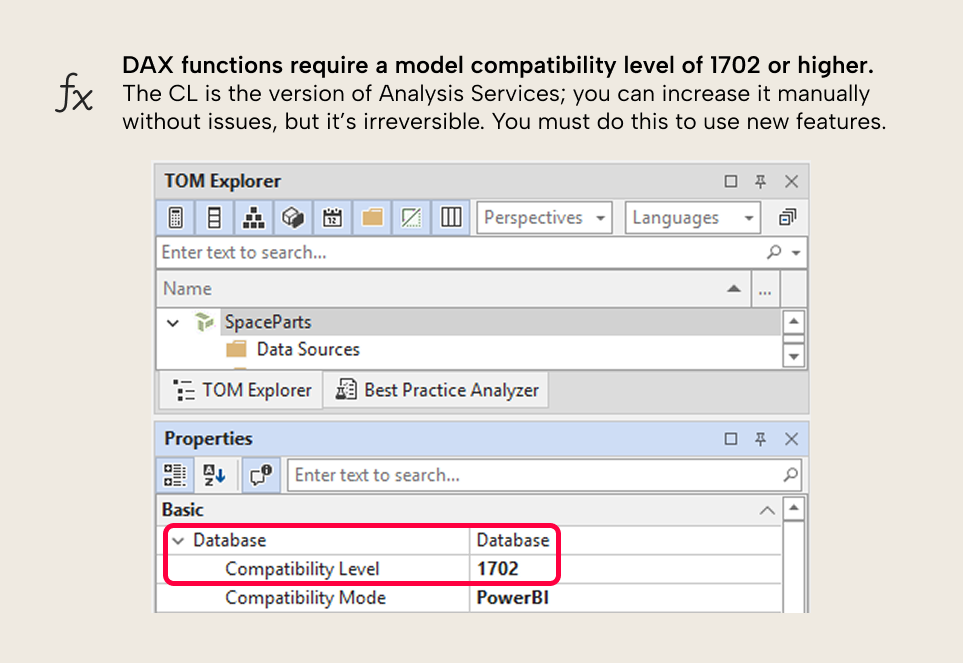
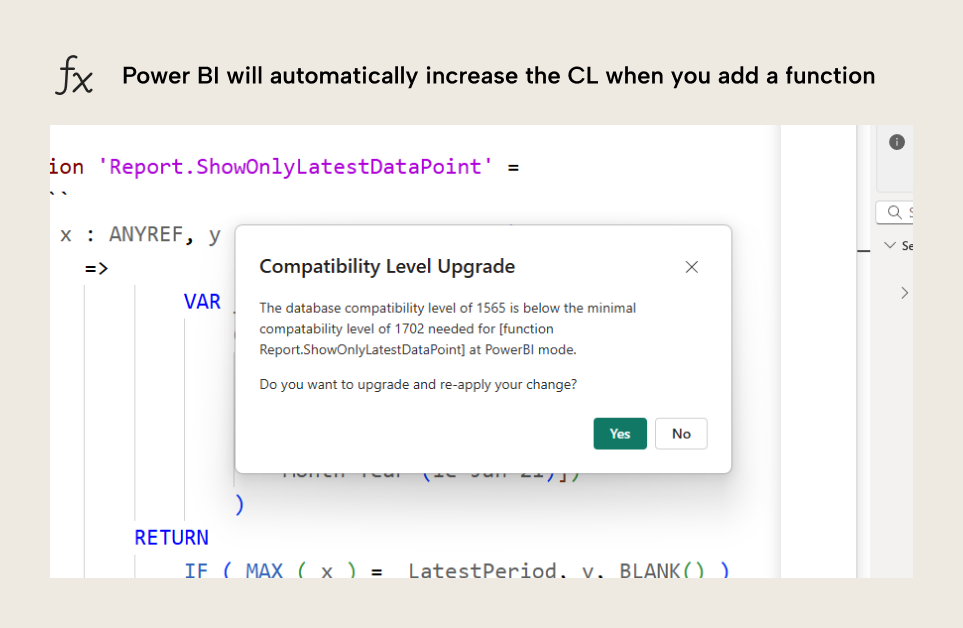
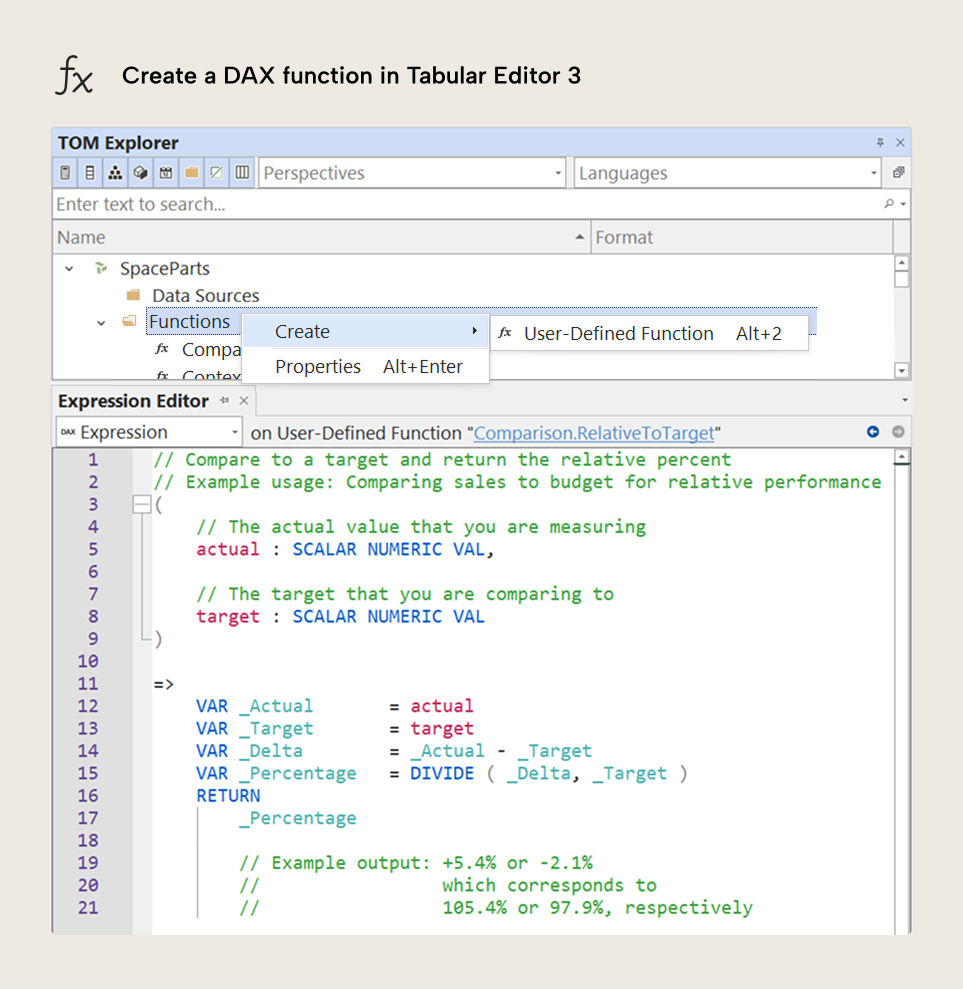
How Tabular Editor 3 helps
Here are a few highlights:
- Functions show up in autocomplete.
- If you placed comments above the parameter declarations, these comments will show up in the function descriptions in autocomplete.
- Parameters have autocomplete and syntax support as well, and if you comment your parameters, they will also show up in the tooltip (or calltip) as you use them. This is very helpful when you write complex functions, so that you know which arguments to use.
- You can peek at the definition of functions, and use go-to-definition to make changes.
- Press Ctrl+R to refactor parameter names easily.
- Press Shift+F12 or right-click and select “Show Dependencies” to see where your functions are used in the semantic model.
This is just the start, because we will also support out-of-the-box libraries from daxlib.org by SQLBI, so you can find and re-use DAX functions, easily. In future content, we’ll share some common use-cases and scenarios for DAX functions that you might find helpful.
