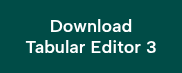Key takeaways
- To make the choice between Tabular Editor 2 (TE2) and Tabular Editor 3 (TE3), you should know how they differ from one another.
- TE2 is a lightweight, open-source tool that you use to work with Analysis Services and Power BI semantic models alongside Power BI Desktop.
- TE3 is a professional all-in-one developer tool specialized in semantic models, which will help you accelerate your enterprise BI delivery and boost your productivity by reducing developer time.
- With TE3, you get advanced features that will help you write DAX, optimize your semantic model, and improve your quality of life.
- Tabular Editor 3 has enhanced versions of all TE2 features, plus dozens more.
We’re often asked about the difference between Tabular Editor 2 and Tabular Editor 3 (TE2 vs TE3). It is useful to give some examples of what’s possible and meaningful for Power BI model developers, rather than a feature comparison overview. In this article, we’ll give you a practical overview of the differences so you can know what the possible benefits might be for you to try TE3, yourself.
Here's the short version:
If you want more details, we also have introductory and detailed trainings, available for free.
These articles might also be interesting for you, if you are interested:
- Tools in Power BI by SQLBI (written by the author of this article).
- TMDL scripts, notebooks, and Tabular Editor: tools that help you scale by Tabular Editor.
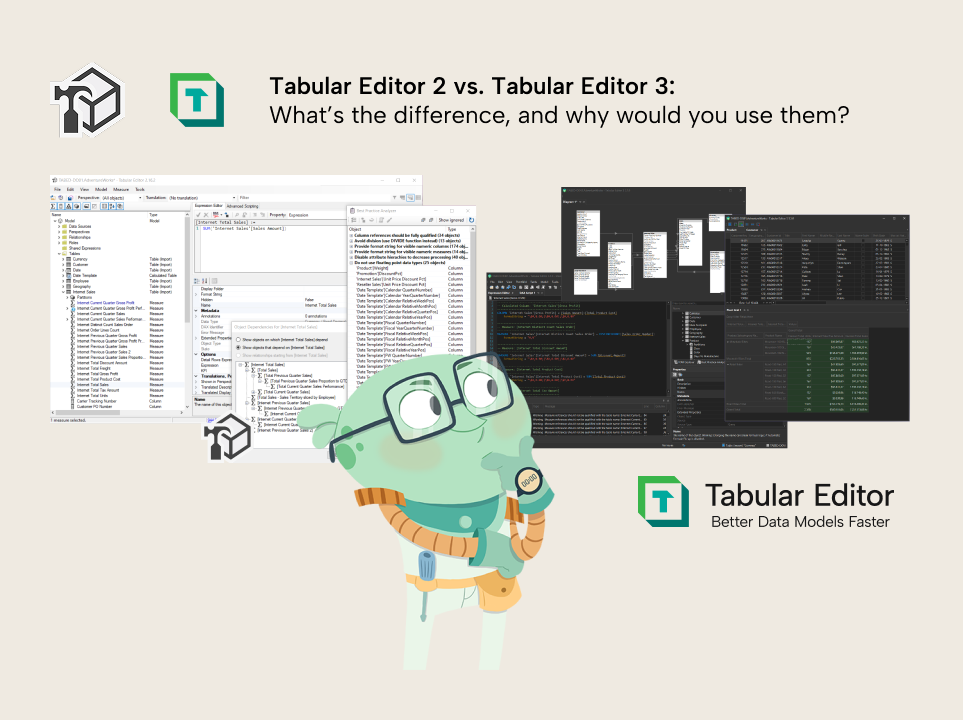
Tabular Editor 2
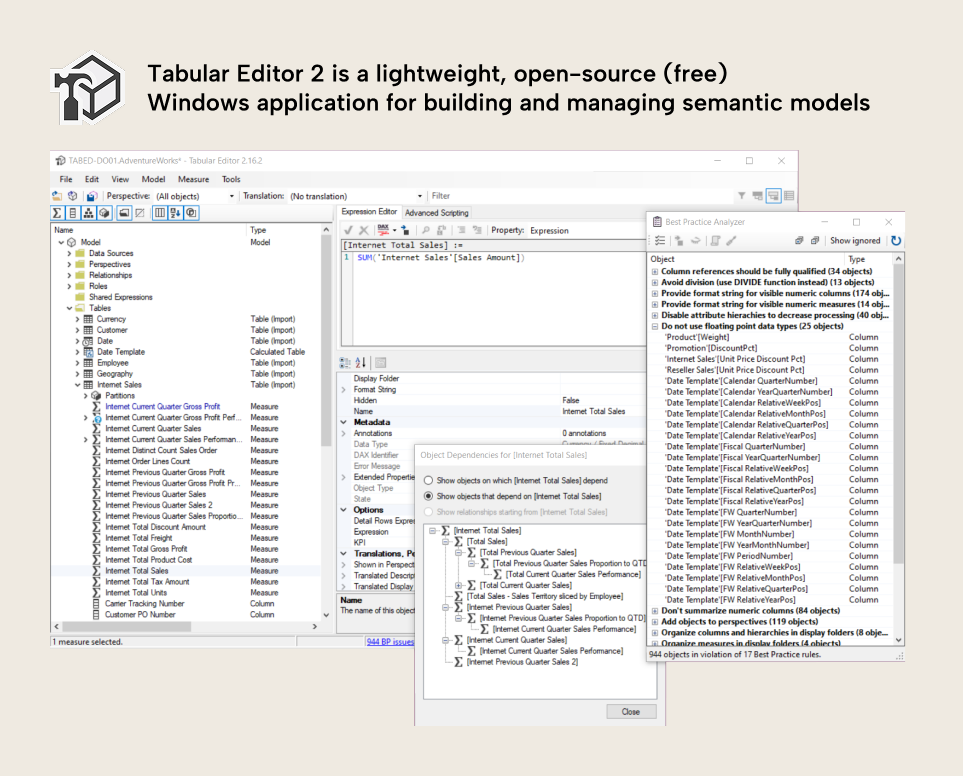
Tabular Editor 2 is intended to be a supportive tool to help you in certain scenarios when you work with semantic models in Analysis Services and Power BI. Some reasons why you might use Tabular Editor 2 in addition to or instead of Power BI Desktop include:
- Less waiting and faster performance when you develop semantic models, especially larger semantic models. Tabular Editor 2 and 3 only work with the model metadata, so it doesn’t get any slower with even massive and complicated semantic models that have a lot of data. This can be very convenient and save you a lot of time. Power BI has to do a lot of different things, whereas in Tabular Editor, you just focus on the model.

- Undo changes by pressing Ctrl+Z. Any changes that you make in Tabular Editor 2 or 3 can be undone, just like in any software.
- View all semantic model properties as you work. As you use the user interface of Tabular Editor to add measures, columns, or tables, you can see all of their properties, including those that do not have a user interface in Power BI. These include perspectives and translations.
- Format DAX code, automatically. Tabular Editor 2 uses the daxformatter.com API to format DAX with the push of a button.
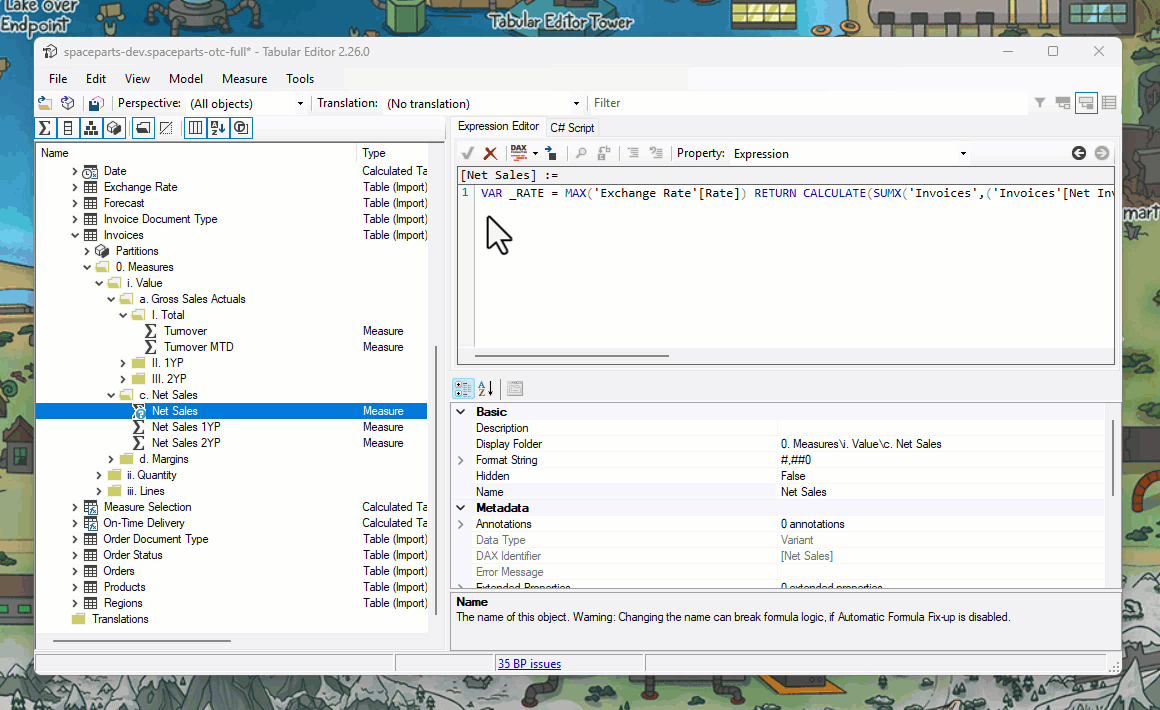
- Shortcuts. You can add new measures and other model objects by just using shortcuts. Ctrl + 1 will add new measures, for instance, and there’s many more.
- Managing multiple partitions. You can view and manage partitions for incremental refresh, or custom partitioning in advanced scenarios.
- Bulk-renaming of model objects. You can right-click any table and select “Batch rename children…”. This won’t rename your children (sorry to all the Tragedeighs and X Æ A-12’s out there), but it will rename all of the columns and measures in that table with a simple find/replace.
- Viewing dependencies in the user interface. In Tabular Editor 2, you right-click any object in your model and see where it sits in a dependency chain; what is referencing it, what it references, and relationships between tables.
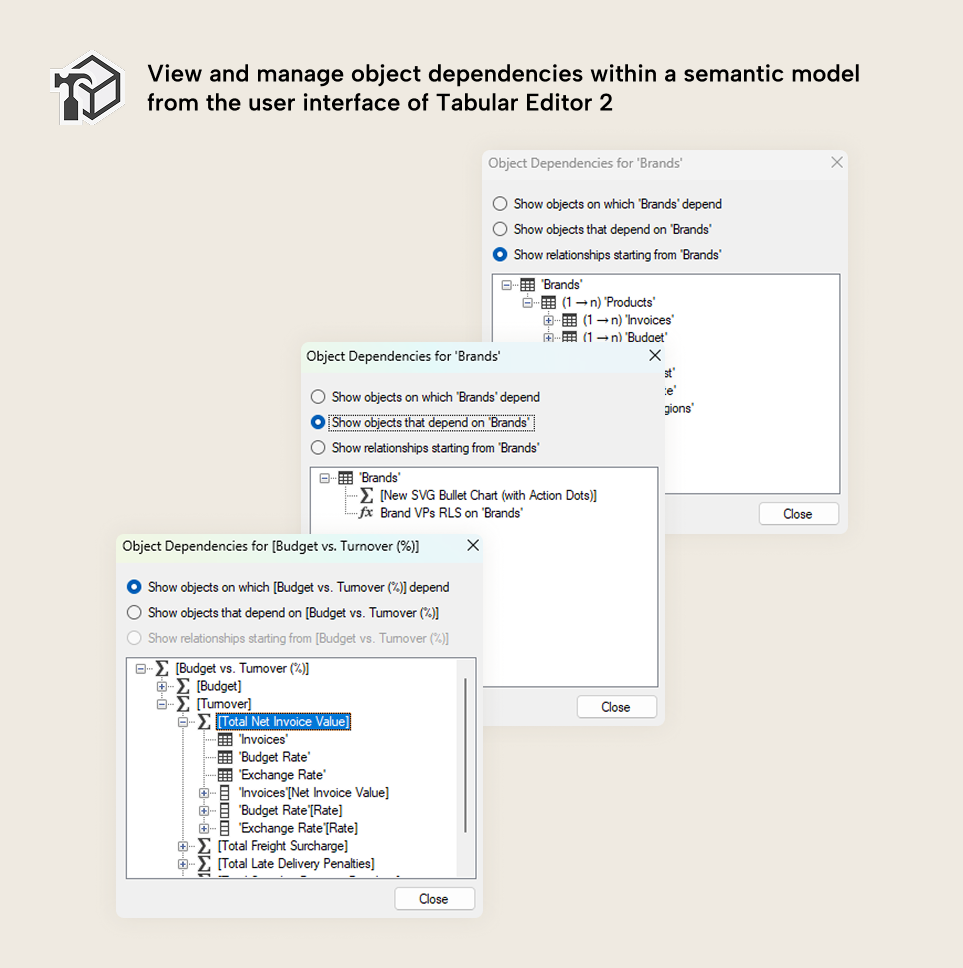
- Scan the model for Best Practice rule violations: You can use Best Practice rules from Microsoft, Tabular Editor, or customized rules for your model, team, or organization. These rules (defined in C#) will scan your model as you work and highlight any issues in Tabular Editor so that you can fix them. This works in conjunction with the UI and requires no extra analysis tools. You can even set up custom “fix” expressions to fix issues automatically.
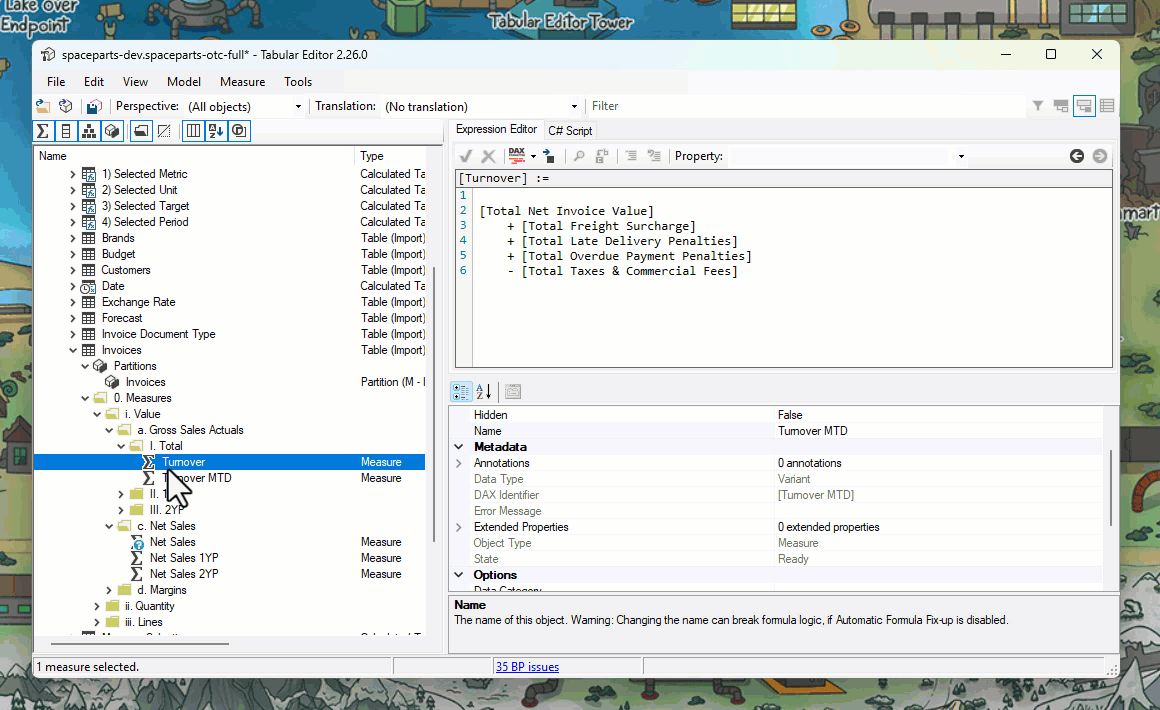
- Advanced automation with C# scripts: You can write C# code in the Advanced Scripting feature in Tabular Editor to do interesting and useful things. There are a lot of examples:
- Automate patterns for DAX including calculations, SVG measures, and more.
- Make bulk changes across your whole model.
- Call APIs for services to do things like format Power Query.
- Call APIs for LLM services to use AI to facilitate model development for tasks.
- And more!
So, yeah… for a free tool, Tabular Editor 2 can do a lot. It’s a valuable tool for Power BI developers, alongside Bravo, DAX Studio, Fabric Studio, Measure Killer, ALM Toolkit, and many others!
Tabular Editor 3
While Tabular Editor 2 is a lightweight tool to support semantic model development, Tabular Editor 3 is an all-in-one specialist to help you and accelerate your work. It is particularly helpful in team/enterprise scenarios, or when the complexity and maturity of your BI environment scales. It integrates with and is part of the broader Power BI and Fabric ecosystem, helping you leverage advanced and premium features.
The third edition of Tabular Editor is a paid version that comes with a wide range of more advanced features. Tabular Editor 2 is a supportive tool, but Tabular Editor 3 has been built from the ground-up as a full-fledged interactive development environment (IDE) for semantic models. Everything in Tabular Editor 3 is tailored to help you build better semantic models faster and give you all the convenience and support that you need. As analysts and developers who use Analysis Services and Power BI ourselves, we know about all the difficulties, pains, or frustrations you might have when building or managing a semantic model. So we try to make it easier and save you time wherever we can.
Here's a short overview of some of our favorite features in Tabular Editor 3 that either extend upon those in Tabular Editor 2 or are exclusive to this paid version.
Help writing DAX
As model developers, we spend most of our time working with or writing DAX. There’s a massive amount of features (from big to small) that ensure you have the best possible experience when writing or managing DAX code.
- Peek and go-to definition: One of our favourites, these features let you quickly reference the expression of a measure and navigate to any dependant or referenced measures. There’s also keyboard shortcuts Alt+Left and Alt+Right that quick-navigate.
- DAX query quality-of-life features: Execute partial queries, apply changes to the model, define measures upstream in the query itself, and much more.
- Rich autocomplete and code-assistance: Tabular Editor has intelligent tooltips, autocomplete, and other features that tell you what’s happening with the code wherever your cursor is, so you always understand the functions, objects, and variables you use.
- Code actions: Tabular Editor 3 uses a library of smart suggestions to improve your DAX in various ways. These improvements can enhance the readability or the performance of your code, from small things (like superfluous CALCULATE statements) to things that have a larger impact on how long it takes your code to run. Tabular Editor will automatically notify you when it identifies possible improvements in your code so you can apply it, immediately.
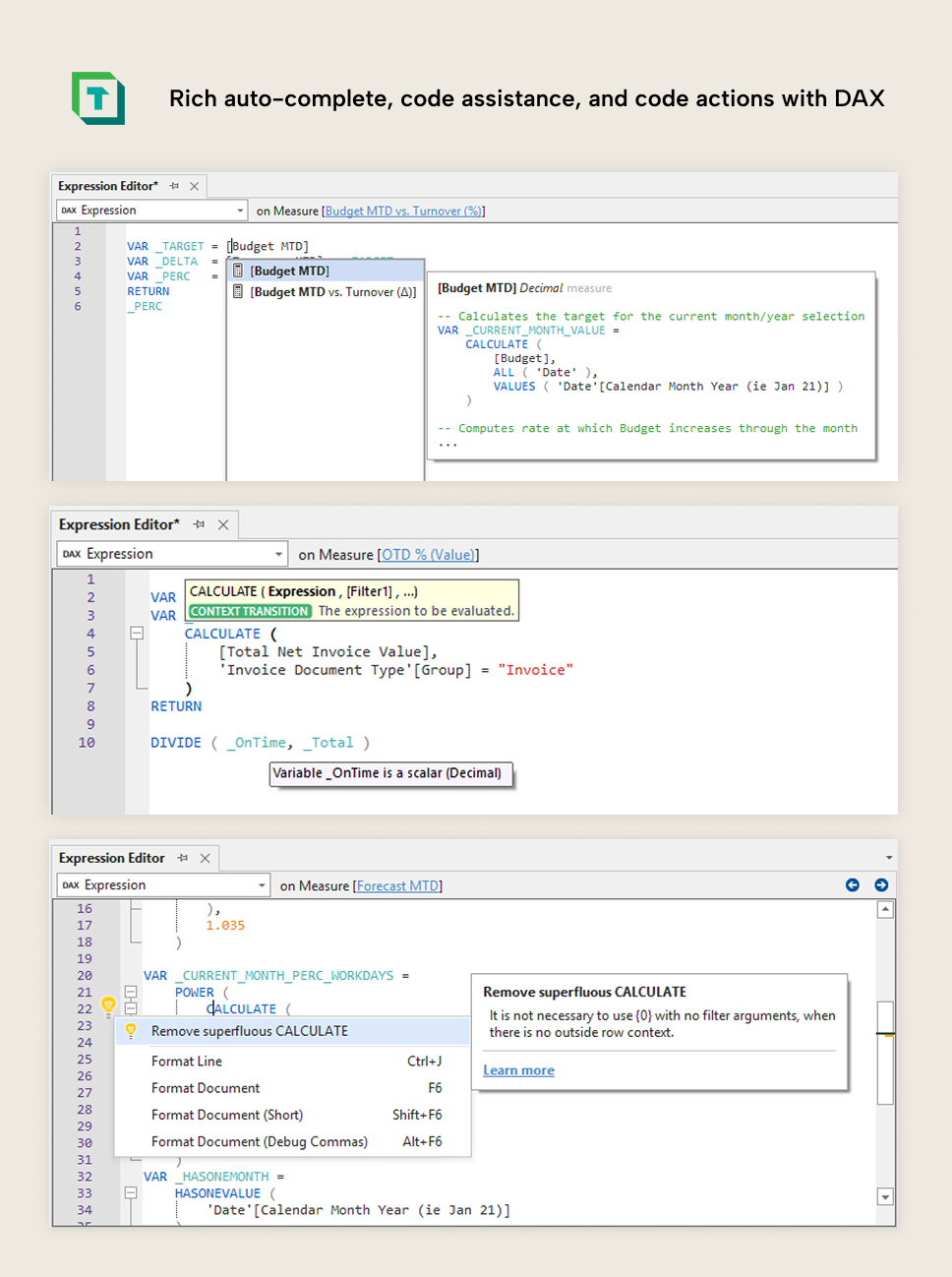
- Shortcuts for refactoring and rewriting code: You can use a number of ways to adjust your code, including a find/replace (that supports regular expressions and can even search your entire model), refactoring variables (Ctrl+R by default) and other shortcuts to select the next instance of a word (or all instances).
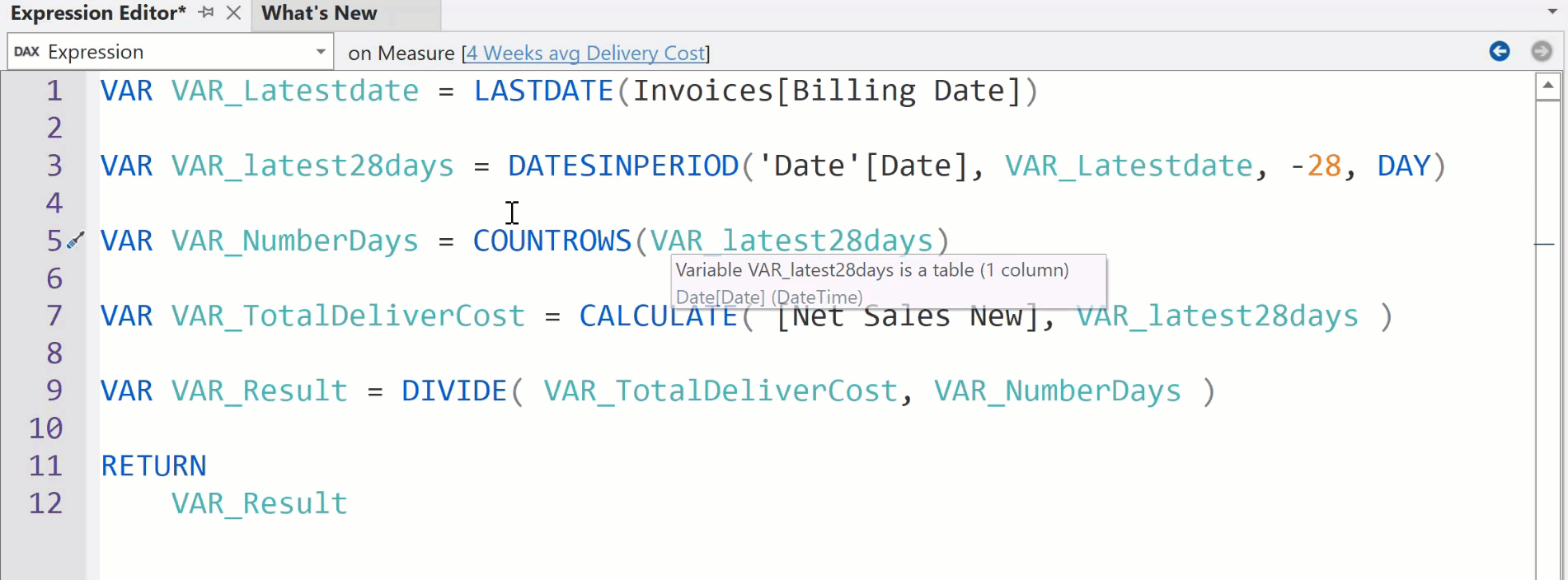
- DAX scripts for editing multiple DAX objects at once: DAX scripts are the original inspiration for TMDL scripts. They work the same way, but focus on DAX specifically, and have all the code assistance features of Tabular Editor. For instance, you can format all the DAX in your model with just the push of a button!
Help optimizing models
There are a lot of tools built into Tabular Editor to help you optimize your model’s performance as you build it, without needing to switch tools or windows. The Best Practice Analyzer in Tabular Editor 3 has some enhancements and is there, too, but lets focus on some others:
- Optimizing model size with the VertiPaq Analyzer: This tool lets you analyze the memory footprint of every column and table in your model. You can use it to understand which columns are taking the most space so that you can reduce their size and improve your model. There’s a lot of other things it does, too, like helping you fix (Blank) values in reports (due to referential integrity violations of relationships), validate incremental refresh (by checking data in each partition), and checking what columns are most frequently queried in your model (by showing the temperature).
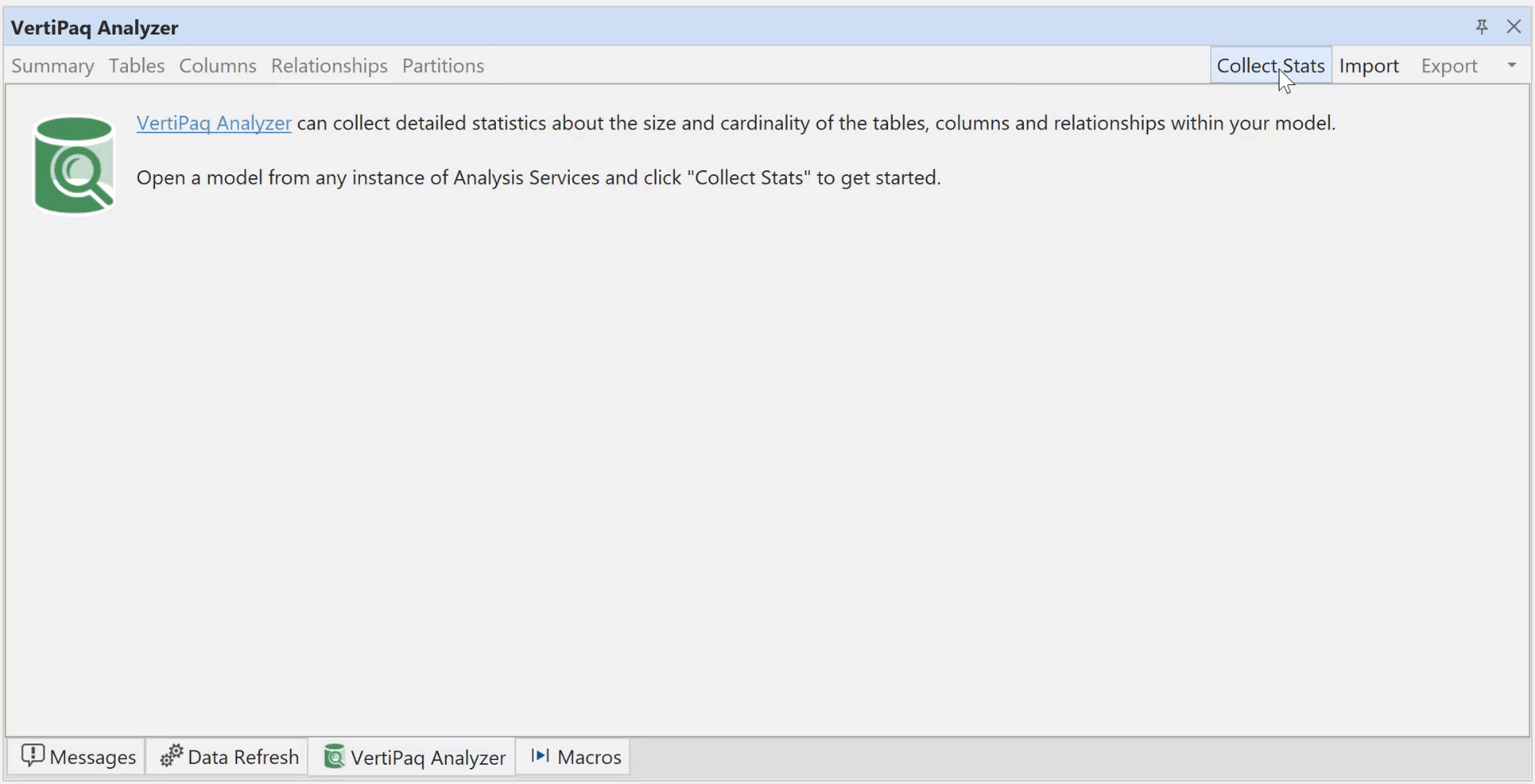
- Optimizing model DAX with DAX Optimizer: Tabular Editor 3 Enterprise Edition customers have access to DAX Optimizer for free. This tool will scan your model and help you find DAX bottlenecks, which will help you improve its performance.
- Optimizing DAX queries with the DAX query window: Tabular Editor 3 has a rich DAX query experience with support for debugging complex queries step-by-step, executing partial queries, saving or exporting query results, and more. You can do this with queries you write yourself, or what you copy from the performance analyzer in Power BI Desktop. This is mainly useful for optimizing queries to get correct results. If you want fast results, your best tool to optimize performance and find bottlenecks with the query is DAX Studio!
Enhancement to existing Tabular Editor 2 features
Many of the features in Tabular Editor 2 are taken further in Tabular Editor 3 so that they are more useful and interesting for semantic model developers.
- Search your entire model: Use a find/replace functionality that supports regular expressions and more.
- Perspective and translation editors: Special views for editing perspectives and translations.
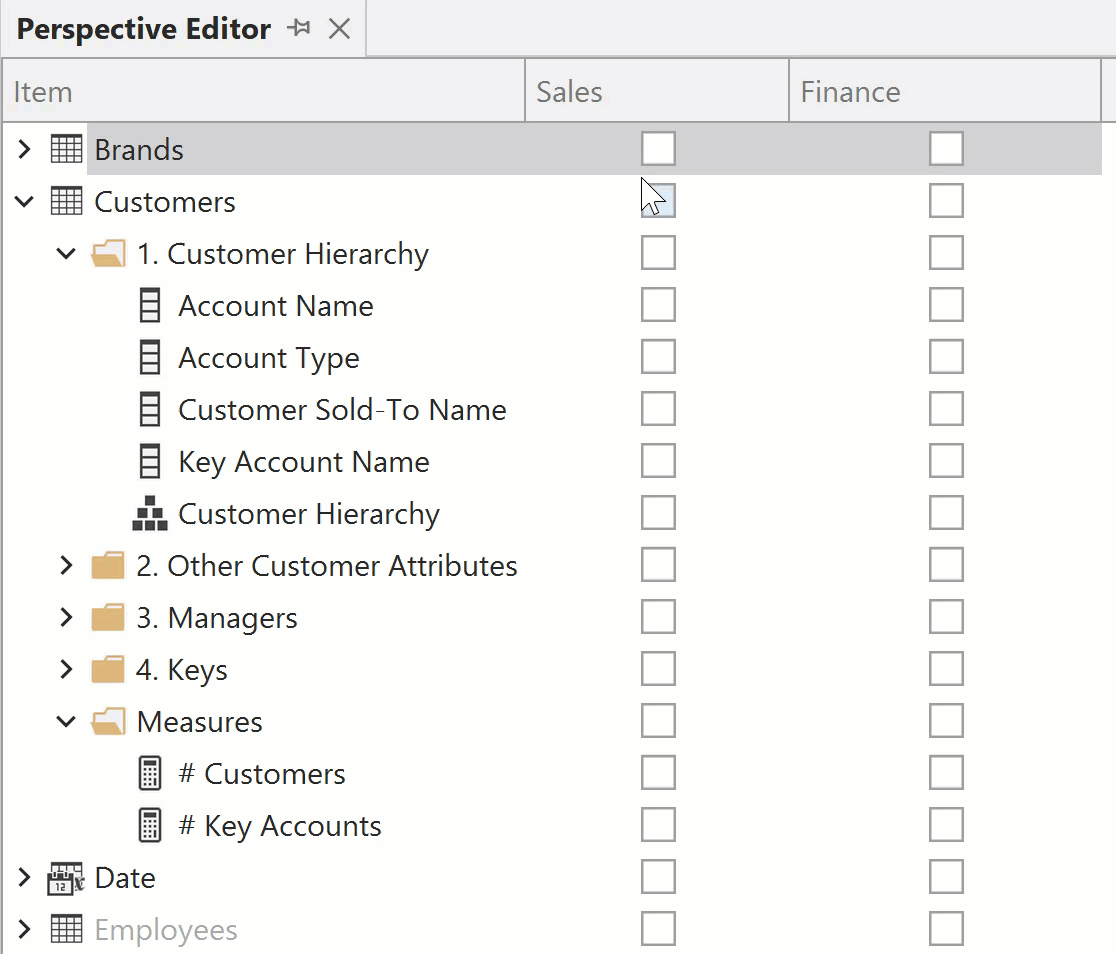
- Dependency tracking: Have the dependency viewer track the objects you select in the TOM explorer.
Quality-of-life and convenience improvements
In our work and daily lives, most of us know that you lose the most time and have the most frustration with the little things. All of the little thousand cuts that try and bleed your patience to death. So, some of our favourite things in Tabular Editor 3 are small, but they can still feel big if you know those pains. Here’s a few:
- Organizing tables into folders (table groups). Once your model gets to a certain size, you’ll inevitably want to organize your tables. You can do this in Tabular Editor 3, such as sorting tables into Fact, Dimension, and so forth. Note that this only shows as folders in Tabular Editor 3 and not Power BI Desktop (since the Power BI UI doesn’t support it).
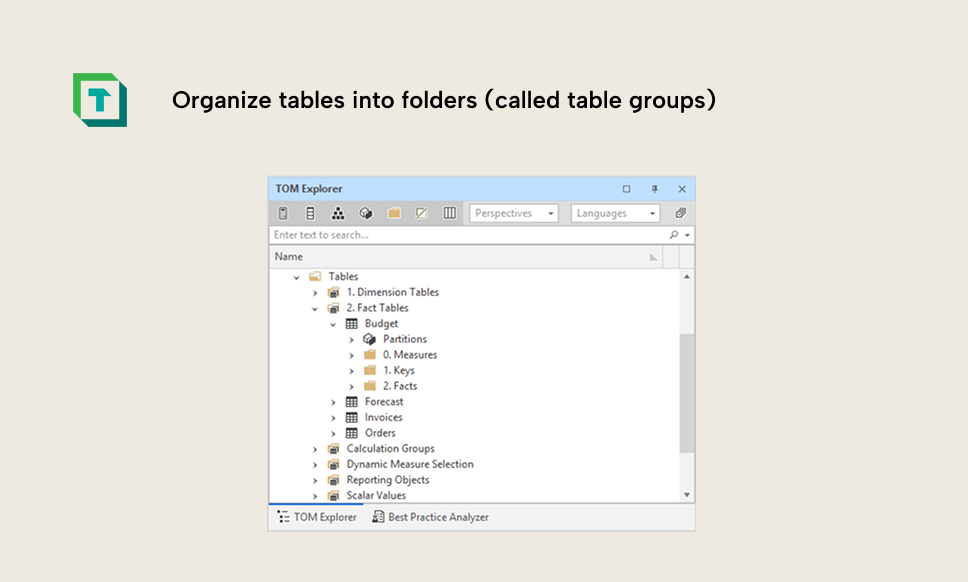
- Resizing, rearranging, and popping out any windows, and saving those layouts. This sounds small, but it is so convenient when you have multiple monitors or a lot of screen “real estate”. This feature lets you arrange the UI elements however you want, which is particularly helpful when you are multitasking within Tabular Editor 3 or across other tools like Power BI Desktop or Fabric. You can save and re-use these layouts, too. Our go-to’s are:
-
- Development layouts: Focused on leveraging the TOM explorer with other context-dependant windows (that show different things depending on what you select in the TOM explorer) like the Expression Editor, Properties, and smaller ones such as the Find/Replace and Dependency tracking.
-
- Specialized layouts: For adding perspectives, translations, and other rarer scenarios. Maybe we’ll need one for preparing data for AI in the future, too… 😉
-
- Auditing layouts: Focused on model exploration and review.
-
- Optimization layouts: Focused on the optimization tools in Tabular Editor 3, like VertiPaq Analyzer, DAX Optimizer, and DAX queries.
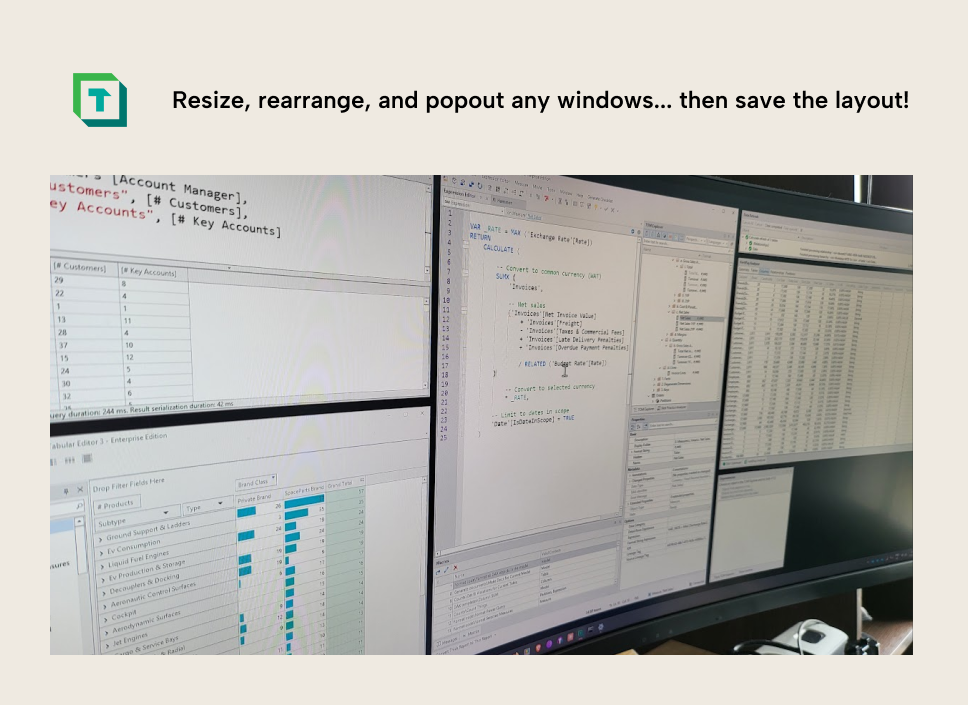
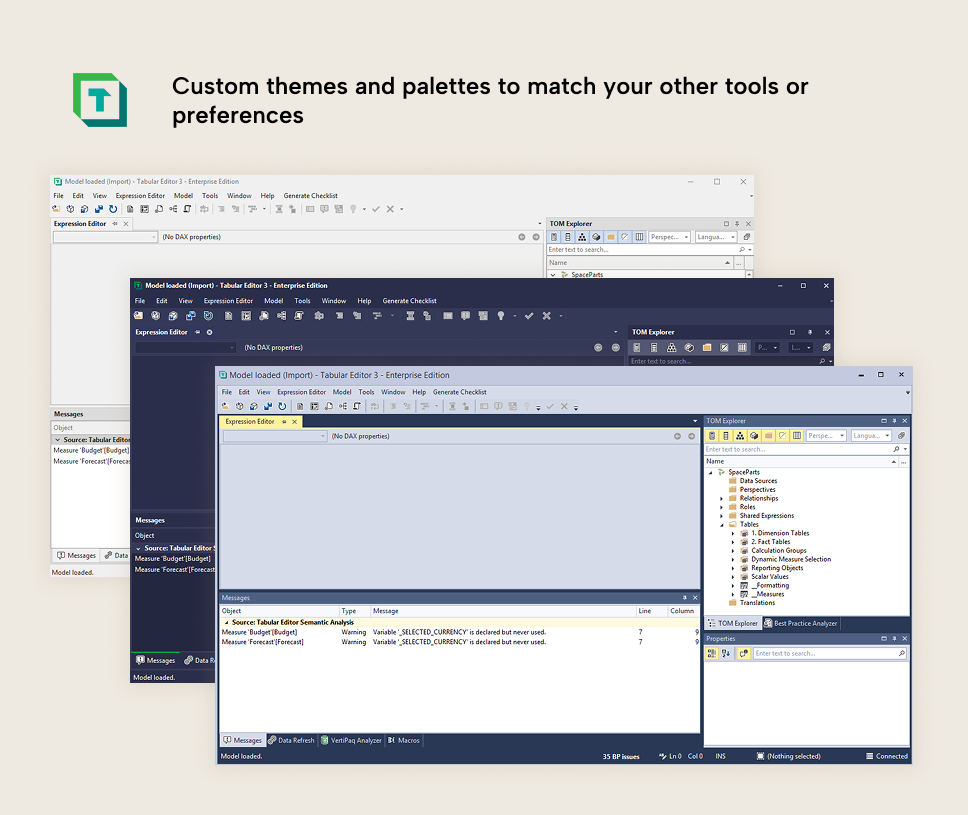
In conclusion
Tabular Editor 2 and Tabular Editor 3 are both tools to help you build semantic models.
If you just need some lightweight support from a free tool that’ll help you go faster, then try out Tabular Editor 2 today if you haven’t, already.
If you need a tool that equips you with everything you need to build good semantic models end-to-end and save you time, then check out Tabular Editor 3 yourself by starting a trial.
Let us know if you have any questions, feedback, or just want to chat!