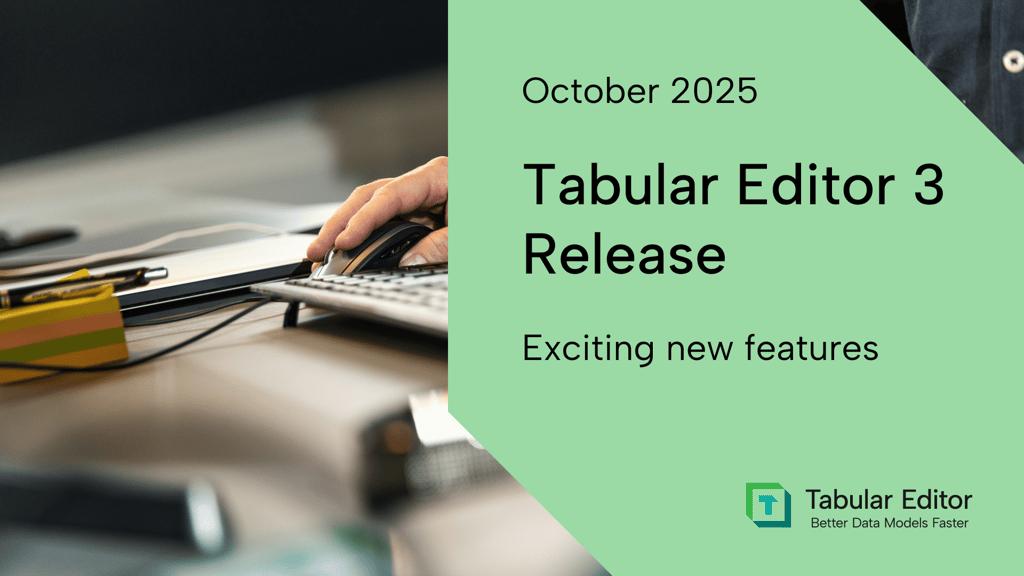We're happy to announce that a new version of Tabular Editor 3 is out. Two significant changes have made it into this release:
- Tabular Editor now has native support for ARM64-based computers.
- For Fabric workloads, Tabular Editor can now also retrieve tables from Fabric SQL Databases and Fabric mirrored databases.
Along with many other improvements, such as applying defined tables and columns in a DAX query, word wrap, and better C# autocomplete, we're excited for you to install and give it a go.
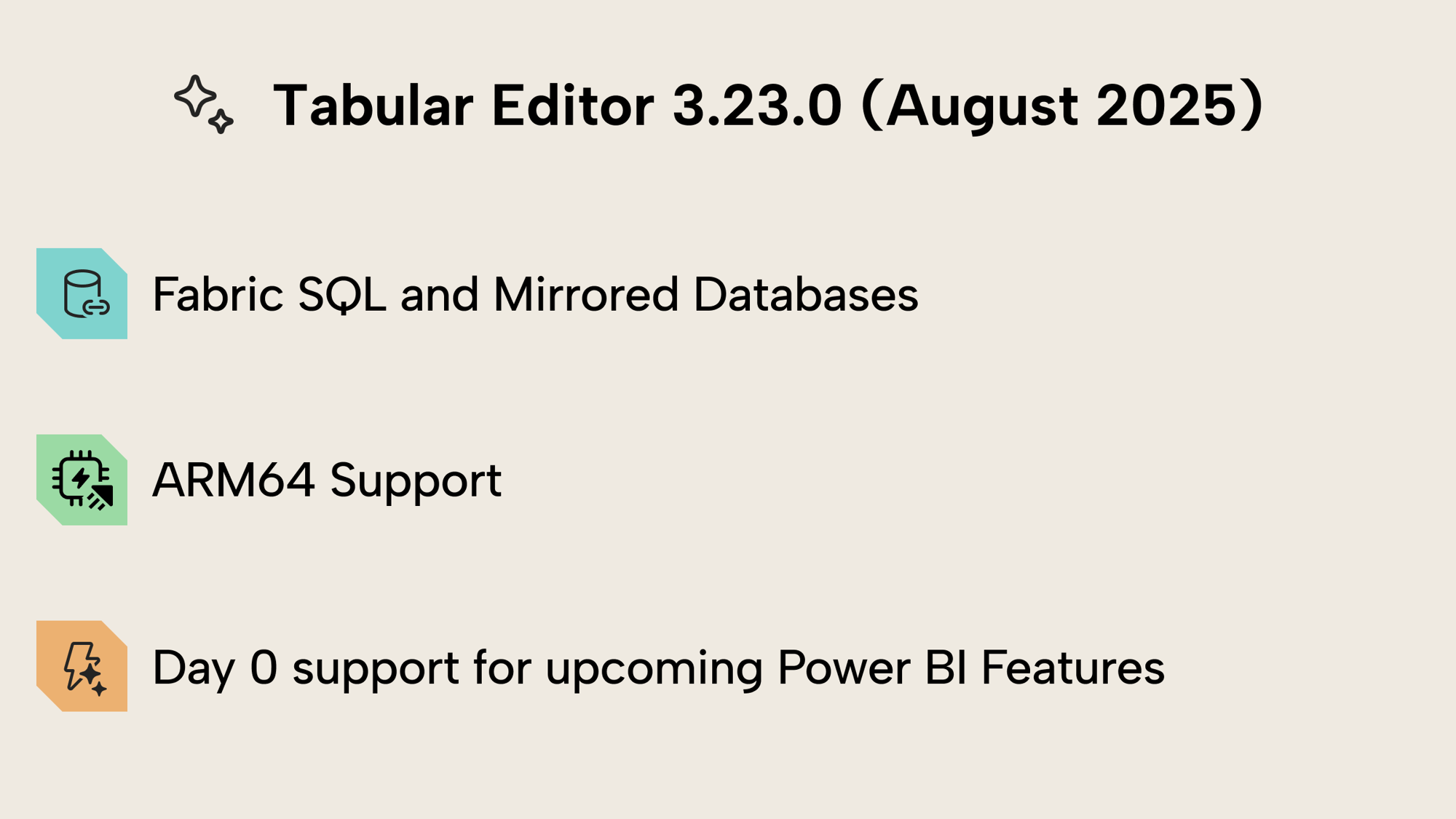
New features
Table Import Wizard: Fabric SQL and Mirrored Databases
You can now connect directly to Fabric SQL Databases and Fabric Mirrored Databases from the Table Import Wizard, whether you're building Import models or Direct Lake models. Pick your Fabric database from the wizard, choose your tables, and get modeling. This is especially handy when your facts live in Mirrored SQL and you want the latency advantages of Direct Lake.
To try it out, go to Model → Import Tables or right click Model in the TOM Explorer and select 'Import Tables' → configure for 'Implicit data sources' → select Fabric SQL Database or Fabric Mirrored Database → choose tables or materialized views → pick Import or Direct Lake. See an example in the GIF below.
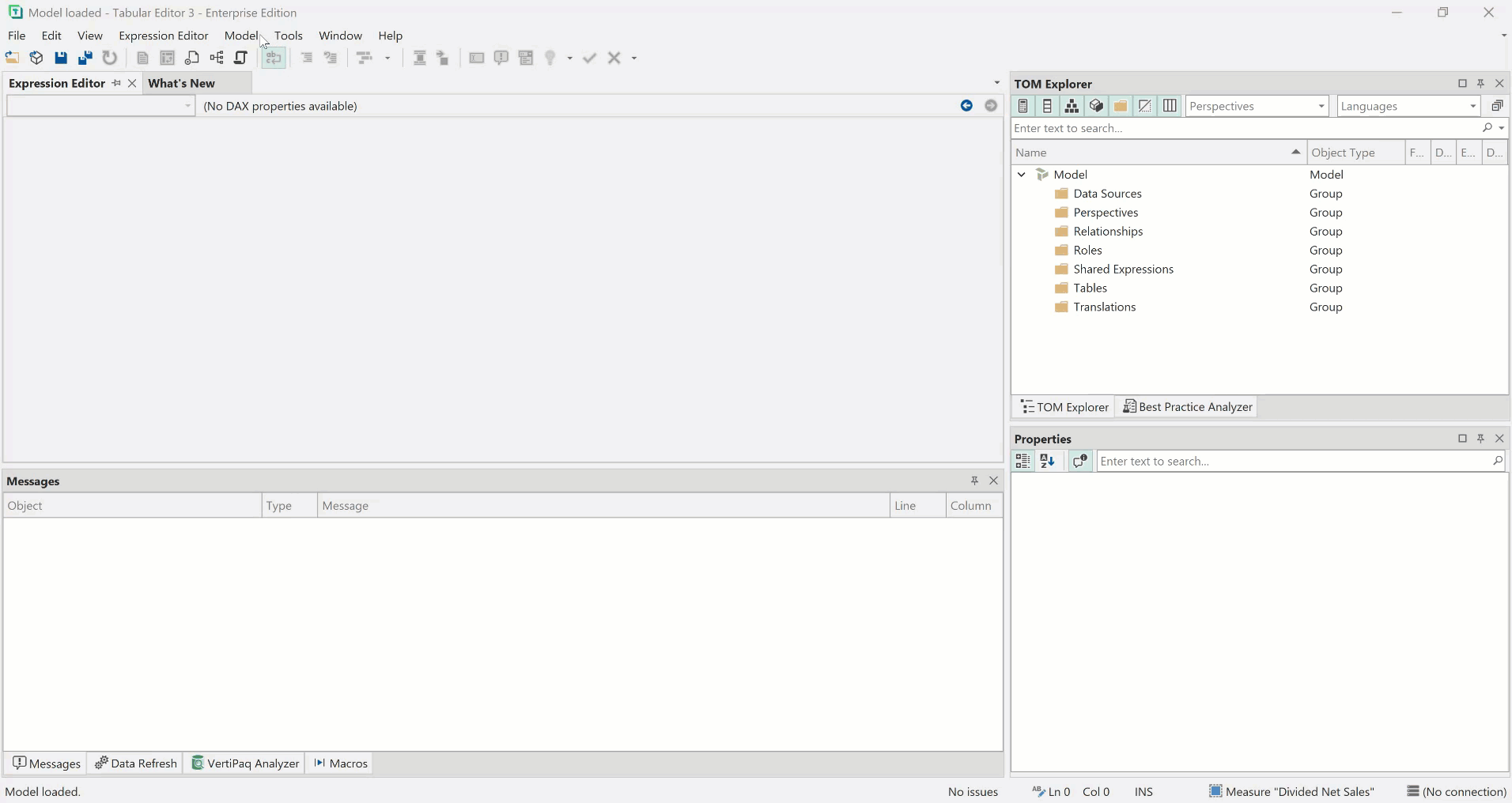
TIP
You can configure shortcuts under Tools → Preferences → Keyboard – search for Model.ImportTables and assign your shortcut to open the Import Table Wizard, for example, Alt+I.
ARM64 Support
NOTE
We have discontinued support for Windows 32-bit versions of Tabular Editor.
Semantic Model Updates
Improvements
Apply Defined Tables and Columns
You can now use Apply or Apply selection on DAX queries that include DEFINE COLUMN or DEFINE TABLE (in addition to DEFINE MEASURE). Tabular Editor creates the corresponding calculated columns/tables, or updates them if already present.
Here is a simple example of creating a table and applying it back to the model:
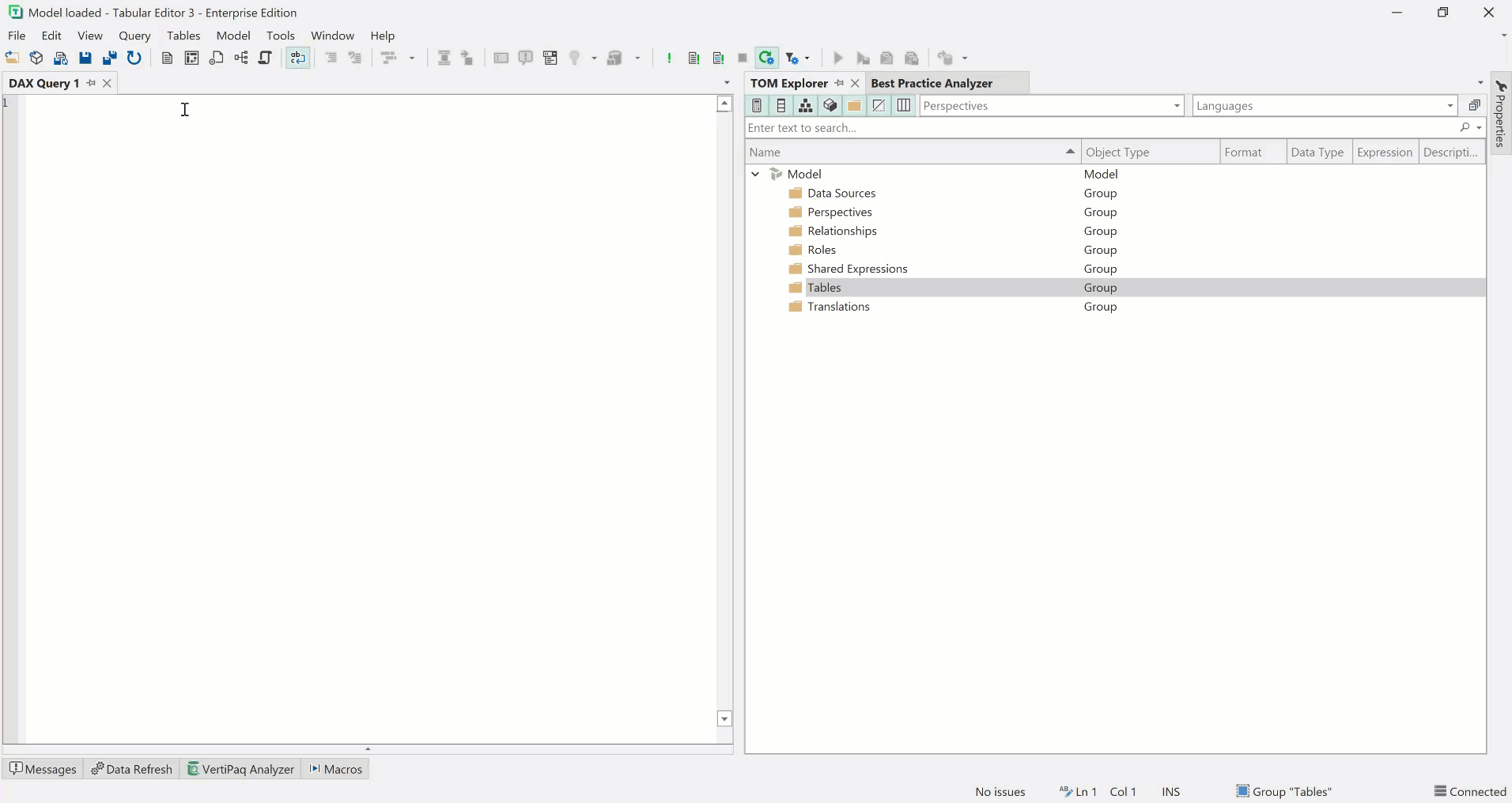
Word Wrap in Editors
All Editors in Tabular Editor now include the option to turn on Word Wrap, so no text is ever hidden again. You can enable it in the toolbar Edit → Word Wrap and in the preferences menu, where you can also choose to have visual indicators of the word wrap.
This little GIF shows how Word Wrap works in the Expression Editor, including a visual indication of the word wrap in the line margin:
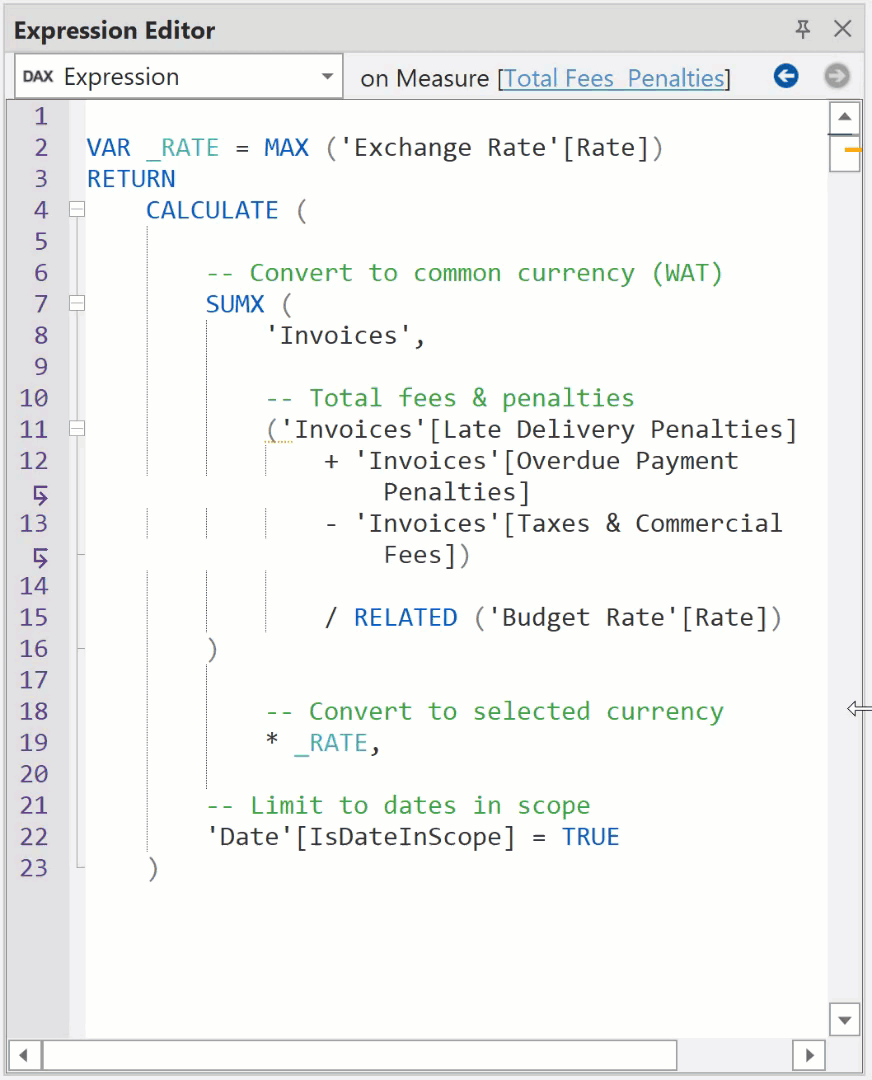
Copy in Message view
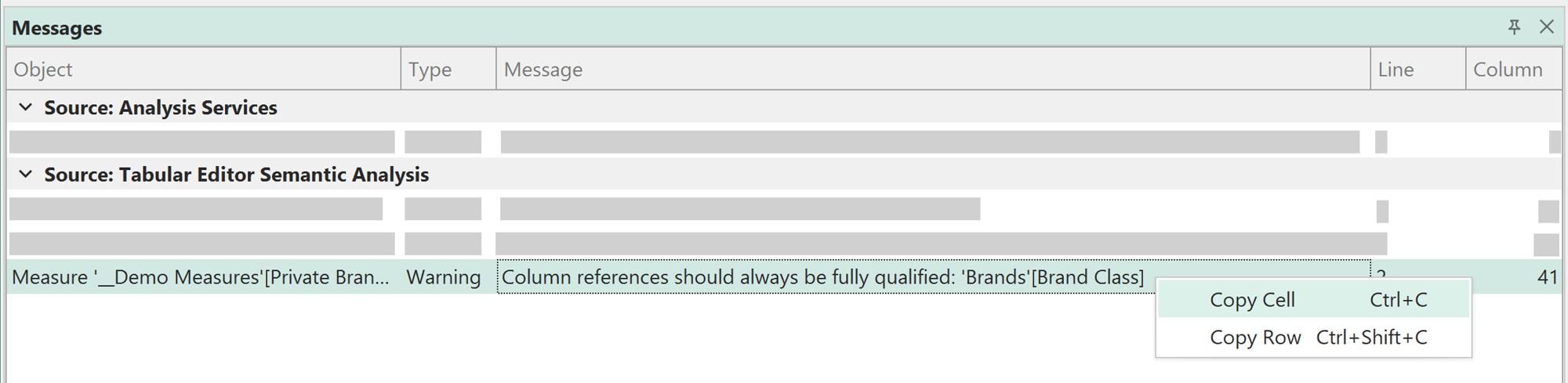
C# Autocomplete
Bug fixes
Peek Definition
Toolbar settings
Download
Grab the new update here: