Borp has now been given access to a Databricks workspace. But before they dive in and start trying to connect Tabular Editor and start building their first semantic model, they would like to have a dig in to the data.
They would like to understand what data is available, how it is structured, and which tables and columns are going to be useful for them to use in their Power BI modelling.
Luckily Databricks has a couple of features that can help them do this.
Exploring your data: Unity Catalog
The term “catalog” (or some prefer “catalogue”) is bandied about in a few different contexts in data circles.
An Enterprise Data Catalog is something like Microsoft Purview or Collibra. These are products that help you monitor and keep an inventory of your data, including descriptions and lineage.
The other term you may encounter is Metadata Catalog. These are a feature of Open Table Formats (see Part 2 for an overview of Open Table Formats) and are used as an abstraction layer on top of files to allow users to browse and interact with them as though they are tables in a database. A Metadata Catalog is a system that tracks and manages the metadata required to operate on these tables across multiple engines and environments. It’s the glue that binds compute engines to the data lakehouse.
Unity Catalog is the metadata catalog created by Databricks. However, Databricks have blurred the line between metadata and enterprise data catalogs as they have built in features which you might associate more with an enterprise data catalog.
You’ll see the Catalog explorer view pop up in several locations in the Databricks UI, but there is also a dedicated Catalog area. Information on the Catalog experience in Databricks is available here, but we’re going to focus on five of the tabs; Overview, Permissions, Sample Data, Lineage and Insights.
The Overview tab allows you to navigate through schemas and tables within the catalog and see descriptions.
At the table level, you’ll see a list of all available columns. Each column can also have a description, and you’ll also see whether columns have been designated as primary or foreign keys.
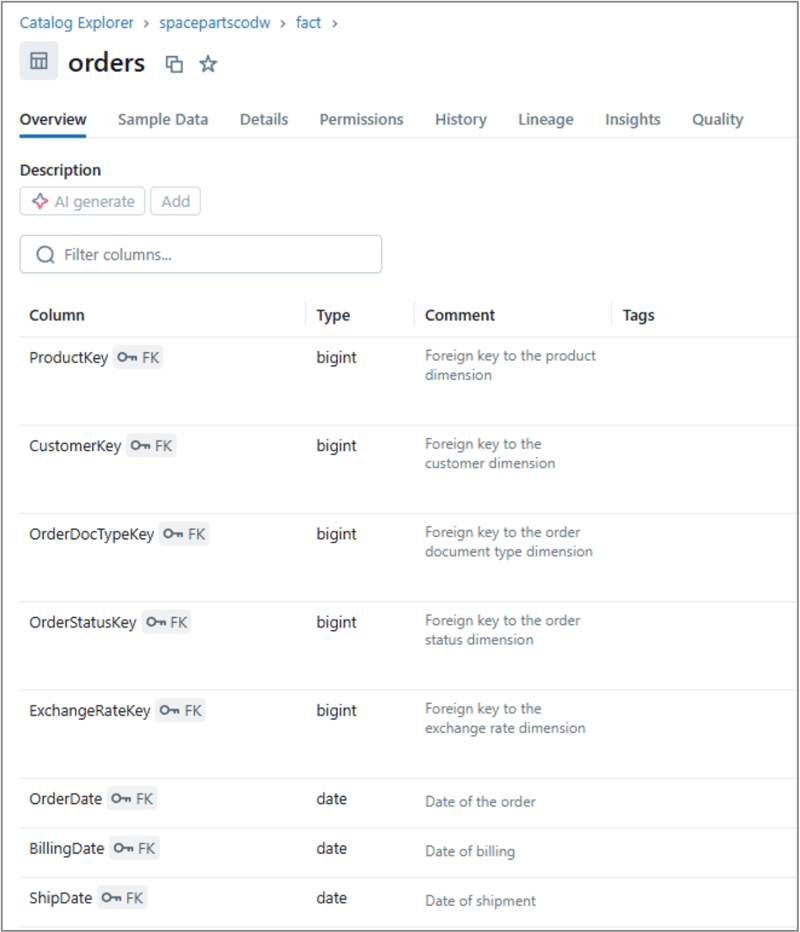
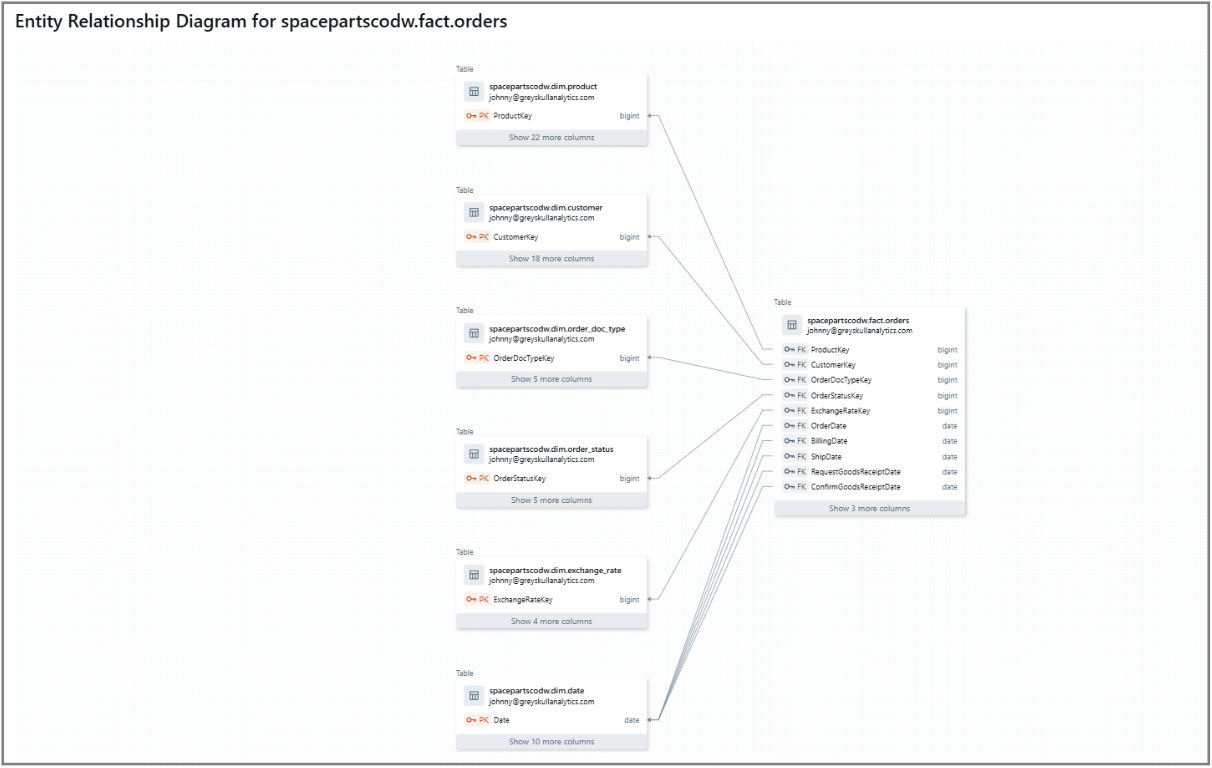
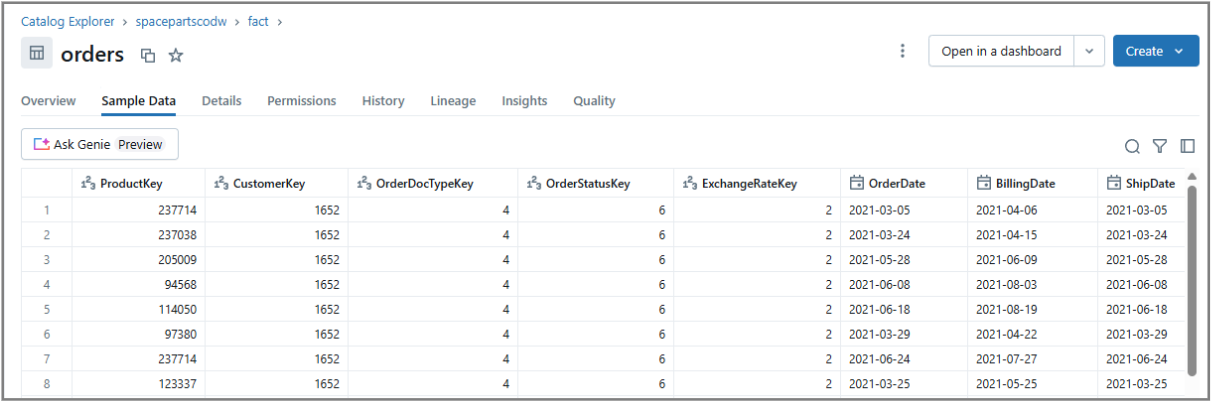
The permissions tab is where access is administered. You may find yourself in a position where you can see an object such as a table or schema in Databricks, but find yourself not able to view the data (via something like the sample data tab) or query it. This is called BROWSE access and is the default access assigned to users.
In order to actually return data you will need at least SELECT access. If you find yourself in this scenario, you’ll need somebody with MANAGE access on the object to assign you the relevant permissions
The lineage tab is a really useful tab for analysts and Power BI developers. This will show you the provenance of your data, indicating which tables in Databricks the table has been built from and potentially which tables it might contribute to building. Lineage can be viewed in a tabular format or in a useful lineage graph that helps you identify lineage graphically.
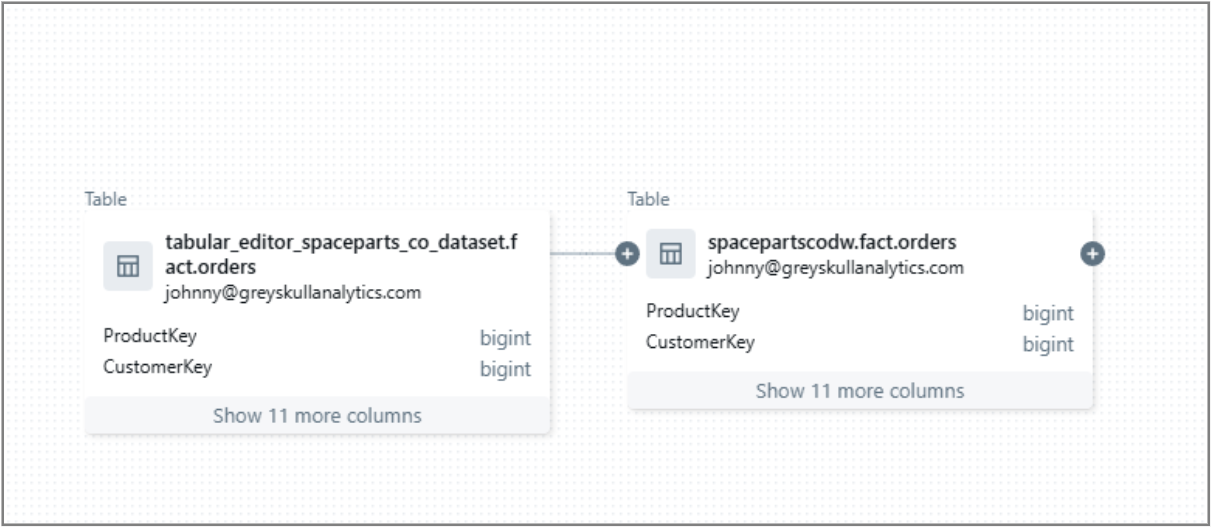
The final tab worthy of note is the Insights tab. This tab will show you the frequency with which a particular table is being queried, who has been querying it, what queries are being used, whether queries are being used in Databricks dashboards or notebooks and also which tables are frequently joined to a table.
Knowing which tables are already in frequent use and how they are already being used can be a useful source of inspiration for any semantic models you may wish to build.
Databricks SQL
Databricks SQL is the umbrella term that refers to the collection of services in Databricks that bring data warehousing capabilities and performance to the data lakehouse. It includes services such as the SQL Warehouse compute engine and is also the home of AI/BI capabilities such as dashboards and Genie rooms.
Our area of focus for data discovery though, is the SQL Editor. The SQL Editor UI may seem familiar. Its layout and functionality is very similar to client tools such as SQL Server Management Studio (SSMS) or Azure Data Studio. On the left side you can navigate through available catalogs, schemas and tables, allowing you to navigate right down to the available columns for each table.
The query pane allows you to write SQL queries against available tables. Right clicking on a table will allow you to “Preview in a new tab” which will generate a SELECT * statement for the top 1000 records. You can hand type SQL queries in the query pane or you can drag and drop columns and tables from the Catalog explorer pane onto the query pane in order to construct your query. You can even use the AI assistant to author queries on your behalf using natural language.
When you run queries, results are displayed in the results pane at the bottom of the page.
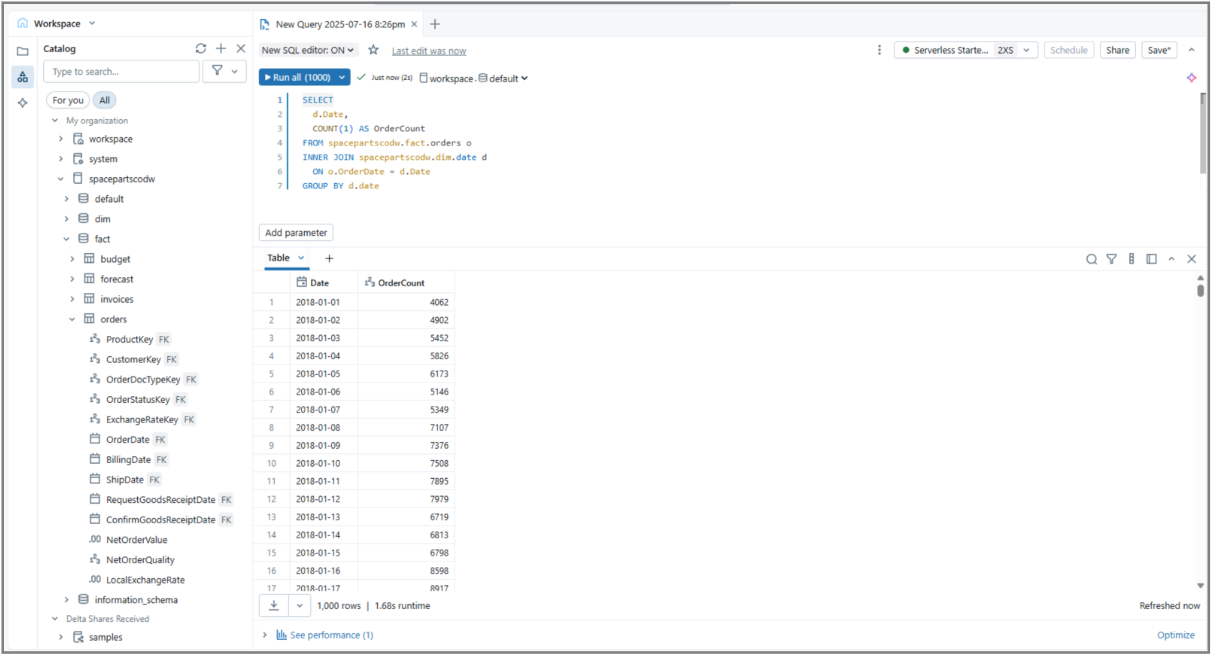
Be wary of the SQL syntax you need to use. ANSI compliant SQL will work fine, but you may find functions you are used to using in other SQL dialects may not be supported here, whilst there are also countless Databricks SQL specific functions you can now take advantage of. A guide to Databricks SQL functions is available here.
Using the SQL Editor can be a great way to familiarise yourself with data available to you and explore how it behaves when joined to other tables and how it can be aggregated. It’s a great tool for testing and validating against your semantic models too.
One final tip for exploring your data using the SQL Editor is to use the DESCRIBE command.
This command returns metadata catalog information related to any given table, providing you further context.
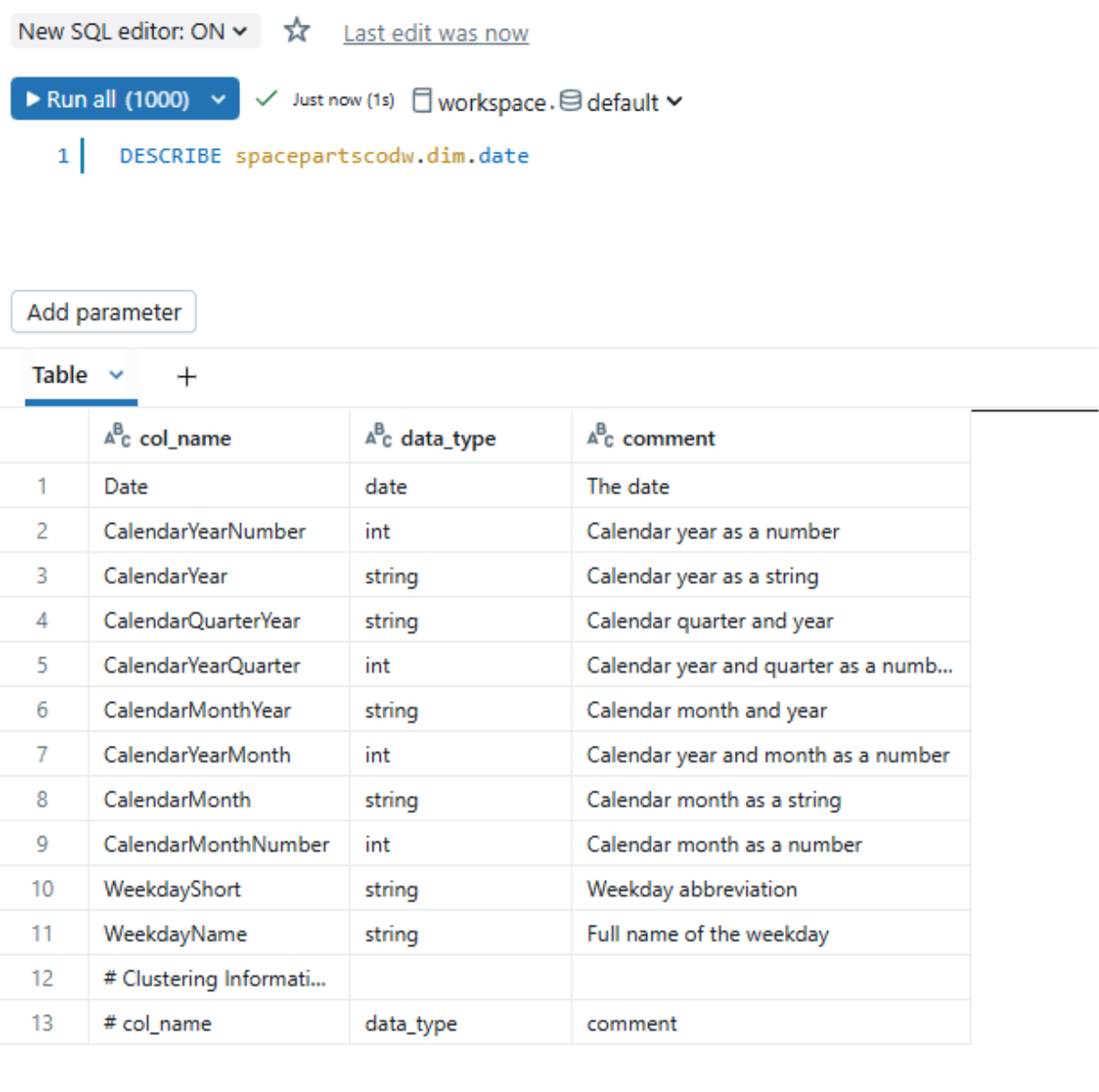
Ready to go?
So Borp now has the right tools at their disposal to understand and validate the data they will be using to build their first semantic model using Tabular Editor and Databricks. They are confident of which tables they can bring in to their model to satisfy their users requirements, how those tables are related, and they even have a plan for how they can test and reconcile the model once it’s built
So they’re good to go, right?
Well, we’re nearly there. There are a few other things that will need setting up before Borp can get their hands dirty using Databricks data in Tabular Editor. They’ll need to make sure the Databricks SQL Warehouse is configured appropriately for their needs, and there are also some additional software requirements Borp will need in order to connect Tabular Editor to Databricks.
Check out the next part in our series, where we will go over these additional pre-requisites.
.jpg?width=50&height=50&name=Johnny%20Headshot%2005%2013%20Low%20Res%20(10%20of%2013).jpg)


