Typically, you use a graphical user interface (or GUI) to interact with systems and software. However, many tools and vendors also provide a command line interface (or CLI) as well. A CLI is used from within a terminal, where you use commands instead of user interface buttons. It might seem “retro” to rely on text-based commands, but it has many advantages and benefits compared to using the GUI counterparts:
- CLIs facilitate automation and custom integrations, since you can use them programmatically.
- CLIs let you remotely access systems and platforms, like Microsoft Fabric.
- A CLI is not limited by a user interface, so CLI tools often have faster development, more regular releases, and more flexible operations and applications than their GUI counterparts.
- CLIs are significantly easier to use for AI agents than GUIs.
- A CLI lets you repeat or automate tasks or parameterized activities, much like a macro in Tabular Editor 3 or Excel.
Microsoft Fabric has a command line interface called the Fabric CLI (read here for a quickstart guide), which you can use to remotely access a Fabric tenant and its contents. The tool has been available since early 2025, and it provides easy access to the Fabric and Power BI APIs, among others. In this article, we give a simple, non-technical introduction to the Fabric CLI, how you can start using it, and what you might use it for.
In future articles, we’ll explain how you can use it as part of automated process or integrated with AI tools.
Introducing the Fabric CLI
Once you install the Fabric CLI, you use it in a terminal by entering fab followed by the specific command. It uses a file system-like structure (like your file explorer or finder) where the root is your tenant. There are common commands if you have ever interacted with a file system from your terminal before, such as fab cd to change directory, fab ls to list workspaces and items, and fab get to retrieve properties and fab set to change them. so forth. For a full list of commands, see this link.
Here's a diagram to help you visualize the concepts:
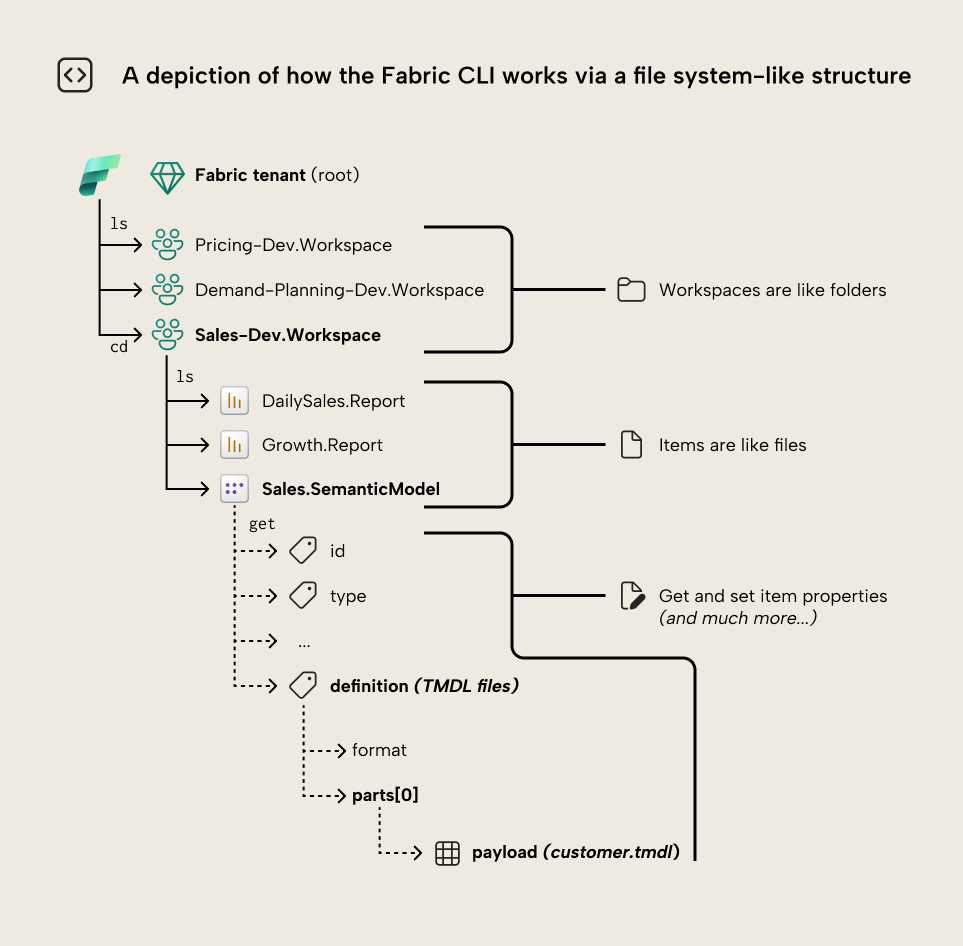
The previous diagram illustrates a visual example of what it looks like when you use the Fabric CLI to navigate to the Sales-Dev workspace, then list the items in it, and get a specific property of the Sales semantic model. As you can see, workspaces are like folders, items are like files, and you can get and set item properties. There’s much more you can do with the Fabric CLI beyond this simple visualization, though, including working with files, folders, and tables in OneLake, and using the Power BI and Fabric APIs. For a full list of usage examples, see this link.
Here’s what the Fabric CLI looks like, running in a standard macOS terminal:
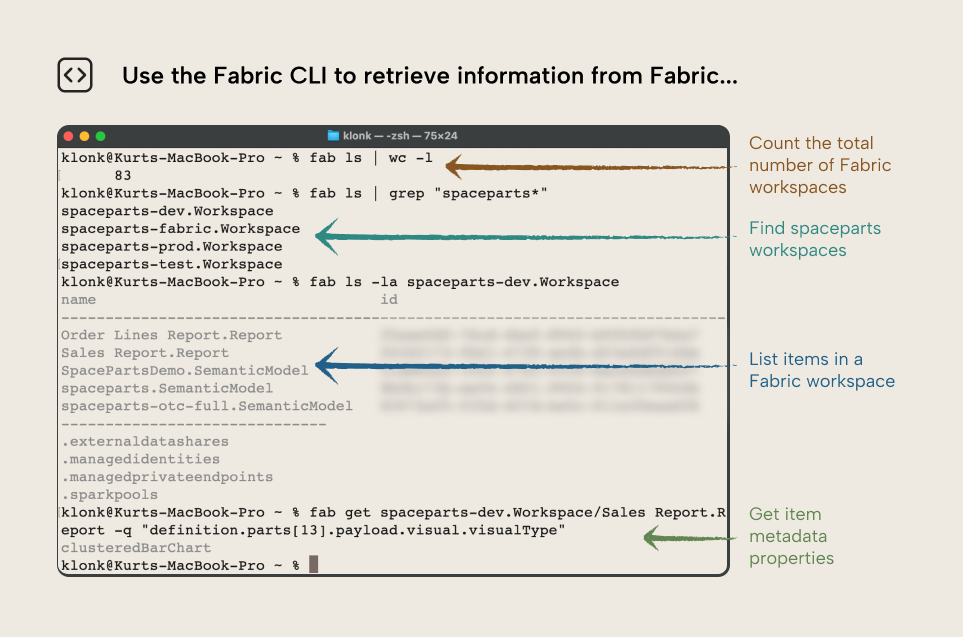
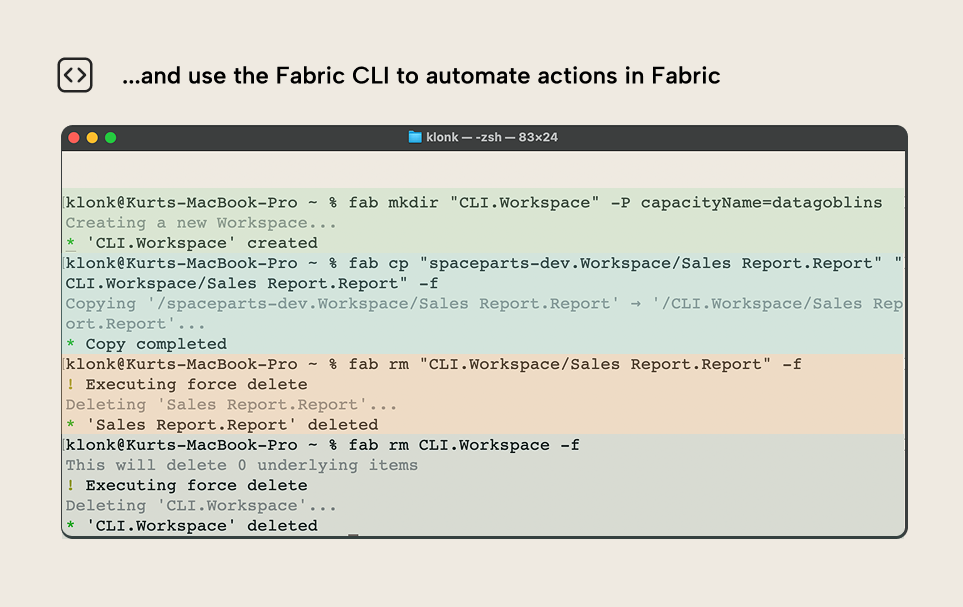
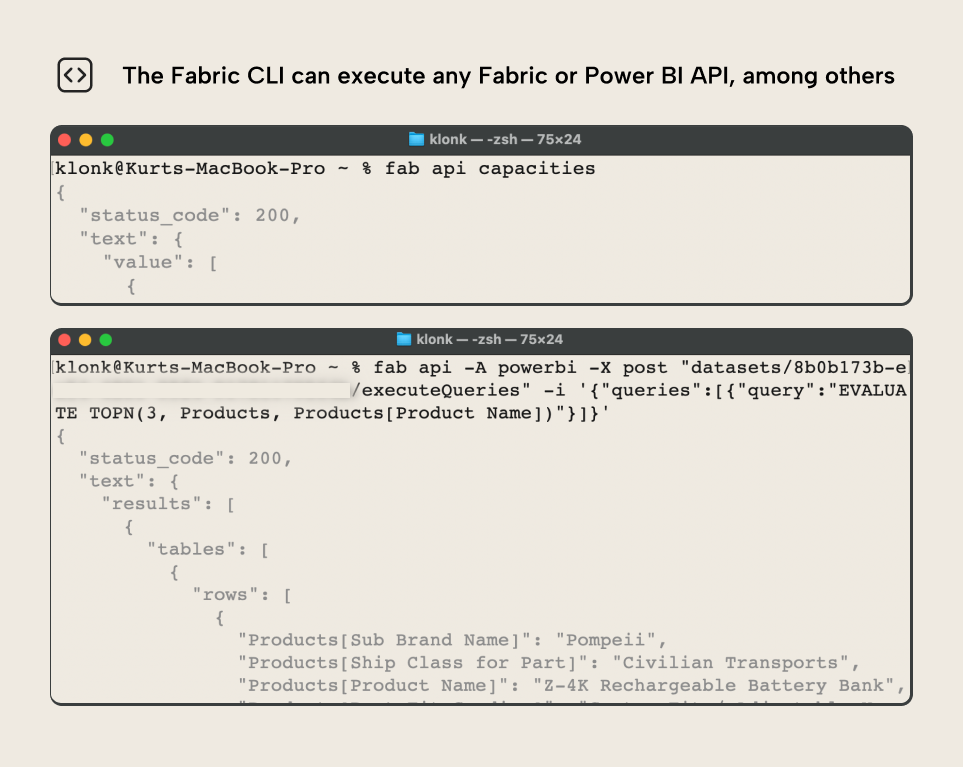
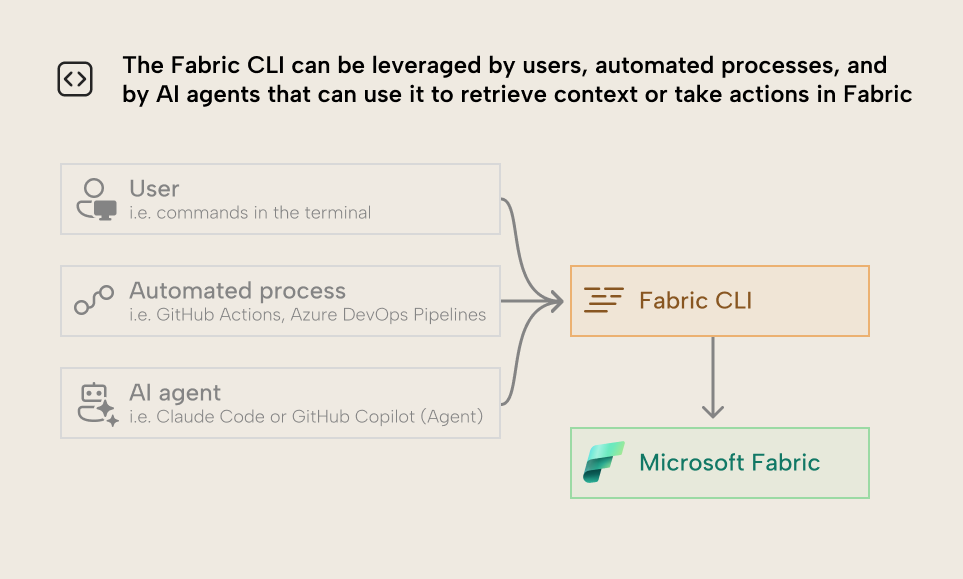
- Users: You can use the Fabric CLI yourself as an easy way to remotely access and control Fabric and Power BI, without much technical complexity. This can greatly help your efficiency, and it works on macOS, Linux, and Windows.
- Automated processes: You can use the Fabric CLI in GitHub Actions, or Azure DevOps Pipelines, and Fabric notebooks to automate processes for CI/CD.
- AI agents: Command-line AI agents like Claude Code, Gemini CLI, Codex CLI, and others can use it instead of MCP Servers to get context or take many actions in a Fabric tenant. Combine this with other CLI tools (and MCP servers) such as the Tabular Editor CLI, VertiPaq Analyzer CLI, and GitHub or Azure DevOps CLIs, and your agent is well-equipped to get relevant context and take relevant actions to support semantic model development...
The easiest way to use the Fabric CLI is from your local or virtual machine in a terminal. To get started, you just need to have Python installed, in your PATH environment variables, and then run pip install ms-fabric-cli. This allows you to use the Fabric CLI like the examples we showed above.
The simple process flow for manually using the CLI is as follows:
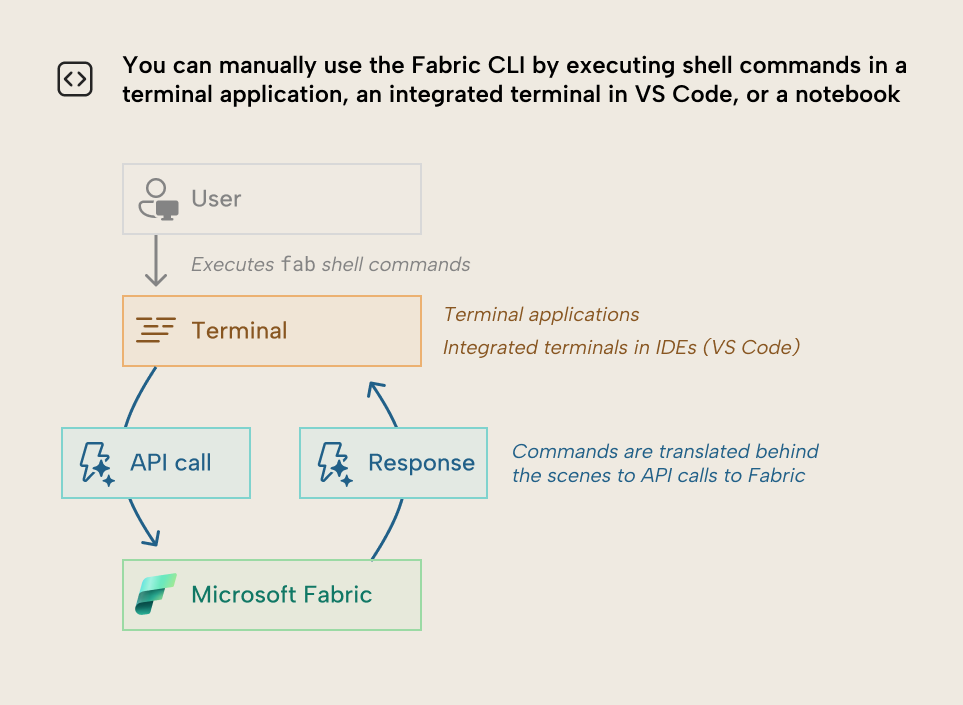
Other helpful links
Here’s some references that you can check for more details and use-cases:
- Microsoft Documentation about the Fabric command line interface
- GitHub Pages site for the Fabric CLI, which has commands, examples, and more.
- Guy in a Cube video briefly introducing the basics about the Fabric CLI.
- Peer Grønnerup’s blog, including articles like this one about automating Fabric tasks with the Fabric CLI.
- Sandeep Pawar’s blog, including articles like this one about using the Fabric CLI in notebooks.
- Kevin Chant’s blog, including articles like this one about using the Fabric CLI and fabric ci-cd to operationalize workspaces.

